Change PHP Version on VPS/Dedicated server (WHM)
You can change the PHP version on the server using the EasyApache (Apache Update) module located in the WHM left-hand menu.
- Back up your current installation via the Download button and start the configuration process via the Customize profile option:
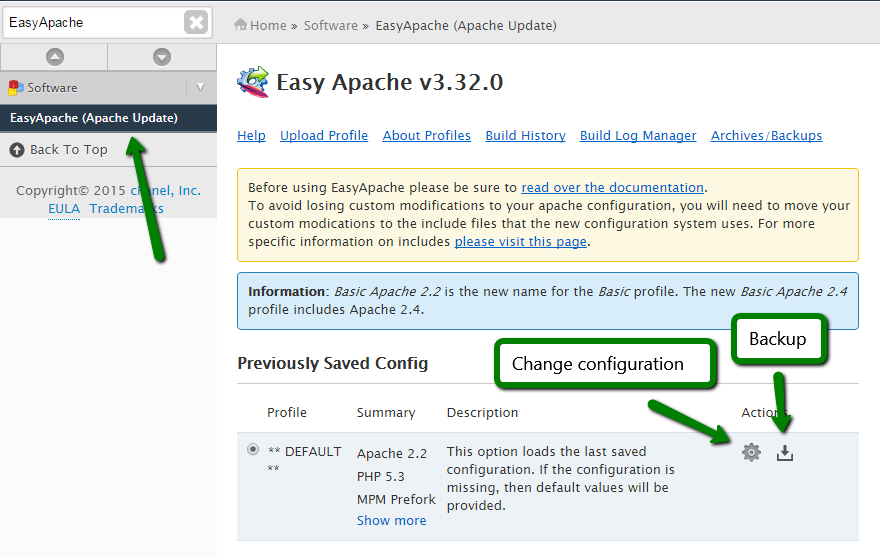
- Select Apache version for a new configuration build.
The selection affects the number of available PHP modules and some specific settings, so keep the default value if you just want to change the PHP version
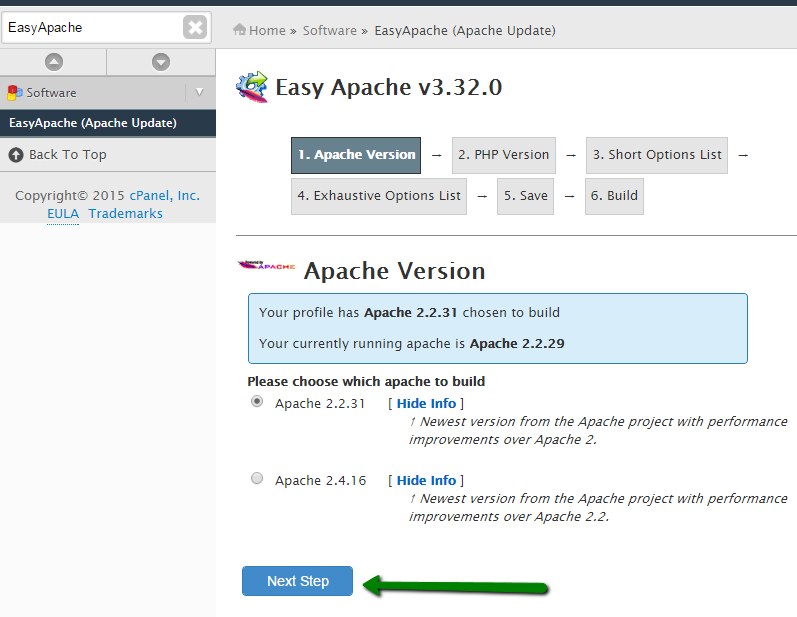
- Then you can select the PHP version you need. If the desired PHP version is not present in the selection list, make sure you have the latest cPanel version and update it if necessary:
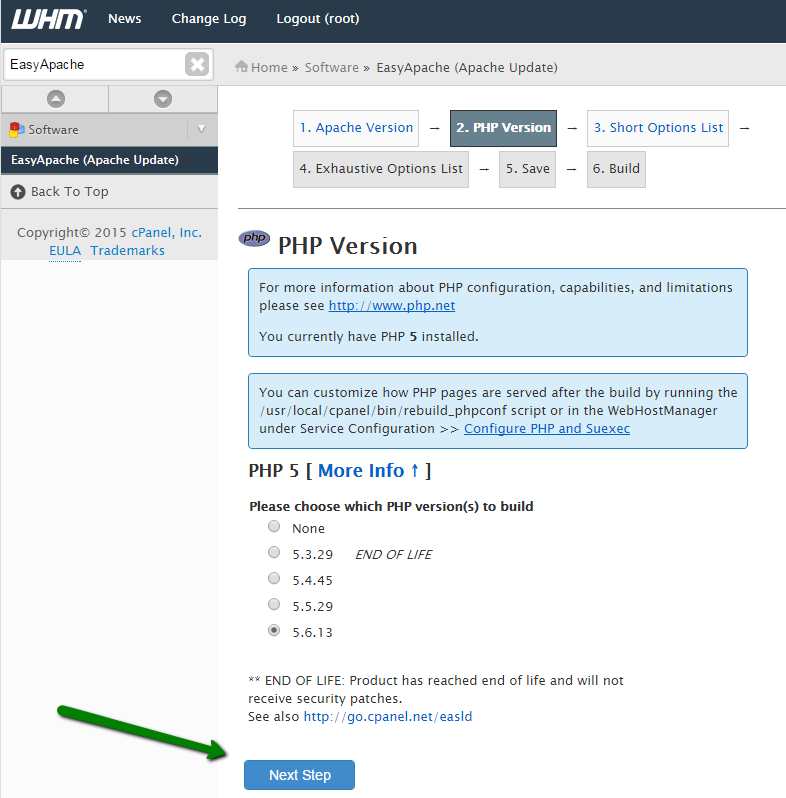
- Finally, you can select additional web server modules which should be added to the web server configuration.
Keep the default selection if you are unsure whether you need additional modules or not - you can always rebuild the configuration again if needed.
Click Save and build to finish the configuration process:
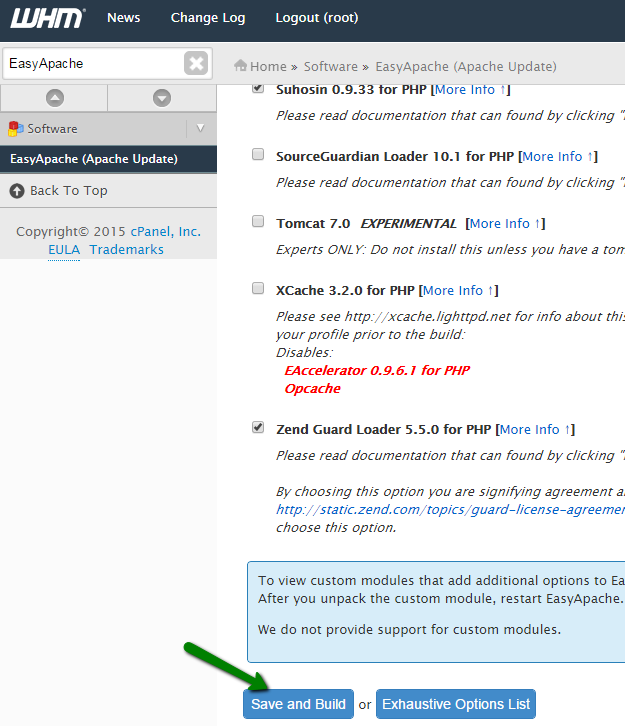
- Read carefully messages in the next two pop-up windows and proceed with the rebuild:
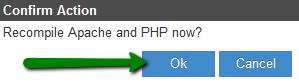

- Wait till the rebuilding process is finished, it may take some time depending on the options you selected:

NOTE: Do not interrupt the process as you will have to start from the beginning meanwhile your websites could have gone offline because of the unfinished configuration.
- You should see the Build complete message in the end:
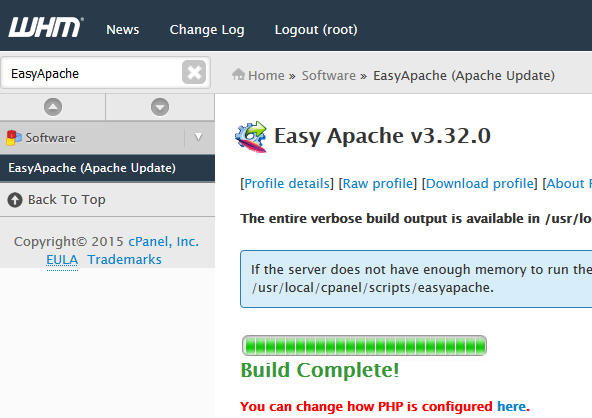
That’s all, your server is now running with the PHP environment version of your choosing.
Updated 4 months ago