Monitor CPU performance in Windows with Resource Monitor
Monitor CPU resources
To monitor Windows memory consumption in real time you need to start the Resource monitor. You can do that from the command prompt and the run function by typing: resmon
The tool look depends on the Windows version, but the overall feel is the same.
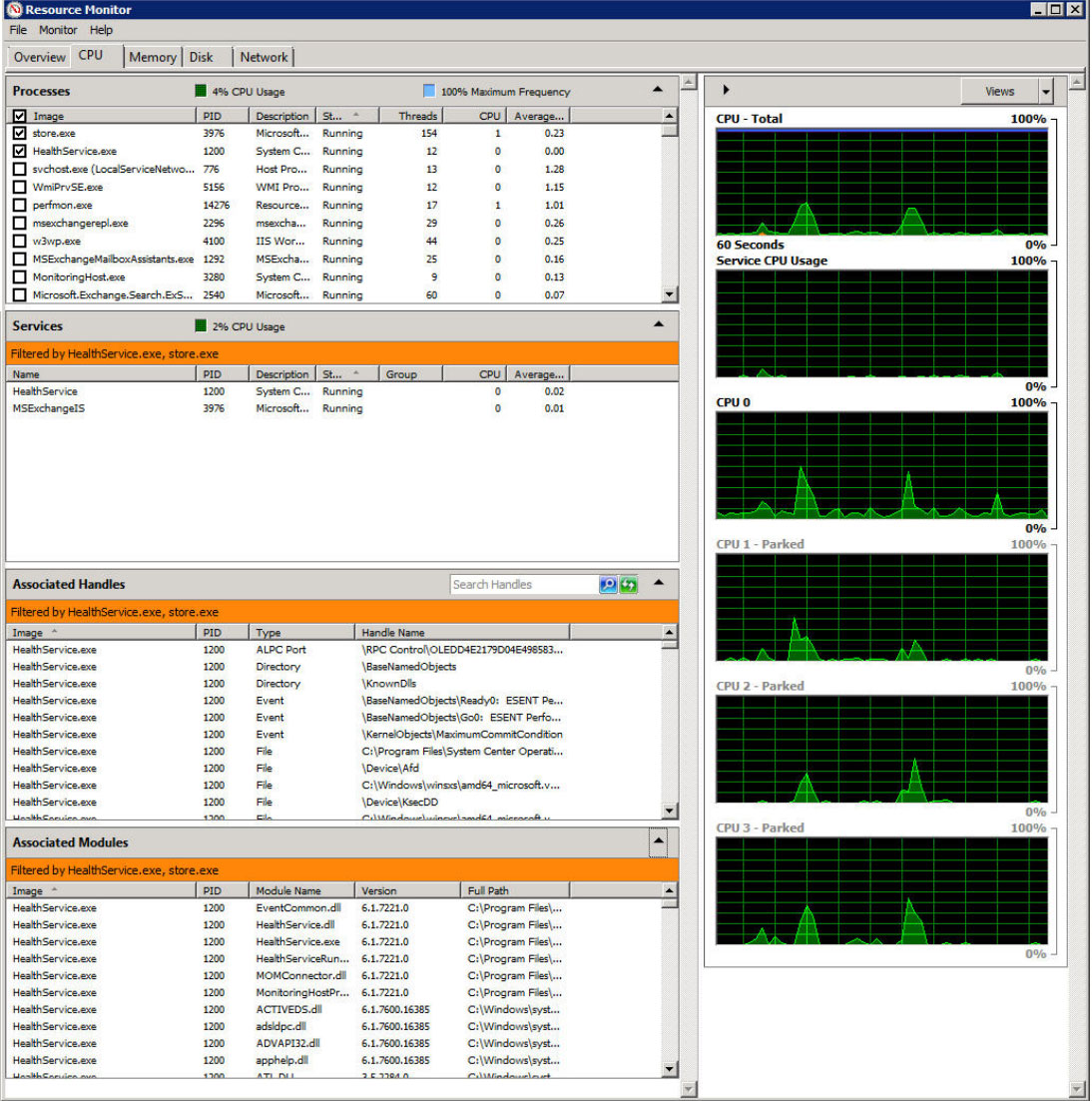
The statistics area occupies most of the window. Here is information about the metrics:
Processes
This section of the window is a list of all of the running processes that are using CPU resources. You are shown the name of the executable and a number of performance statistics.
Name - Process executable file name. This is the name of the process that is consuming CPU resources.
PID - The ID number associated with the process. This is useful if you want to use other utilities to manage processes, or if you want to easily match up processes with Task Manager.
Description - A short description that details the purpose of the process.
Status - Process execution status. The process might be running, as most are, or might be listed as terminated if it's not running anymore.
Threads - Number of active threads. A thread is a single processing instance.
CPU - Current percent of CPU consumption by the process, or how much of the system's processing power is being devoted to this specific process.
Average CPU - This is average CPU consumption by the process over the past 60 seconds. This gives you a real-time look at what is happening on the system right now and for the past minute.
Updated 4 months ago