Optimize your Databases via PhpMyAdmin
When a database is 'cluttered' it can result in your website poor speed performance, resource overusage of your cPanel account – a number of MySQL requests to a 'heavy' database may stuck in a queue hitting Entry Processes and CPU limits.
To resolve this a proper optimization is required to involve the efficiency with which data is retrieved from the database.
To do that, please ofllow the steps below.
-
To begin with you need to locate the database assigned to your website. If you do not know it's name, feel free to check it your website's configuration file.
-
In this case we have a WordPress-based website, our database name is test\_wp255.

Before making any changes, we strongly advise that you download the backup of your database.
- To do so, move to Files section > Backups menu.
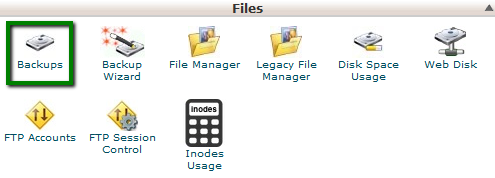
- Click on the database in question in Download a MySQL Database Backup menu to start the download.

- Now you can proceed with the optimization itself. Navigate to Databases section > phpMyAdmin menu.
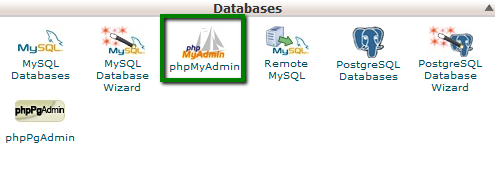
- Click on the database in the left menu to expand the list of the tables.
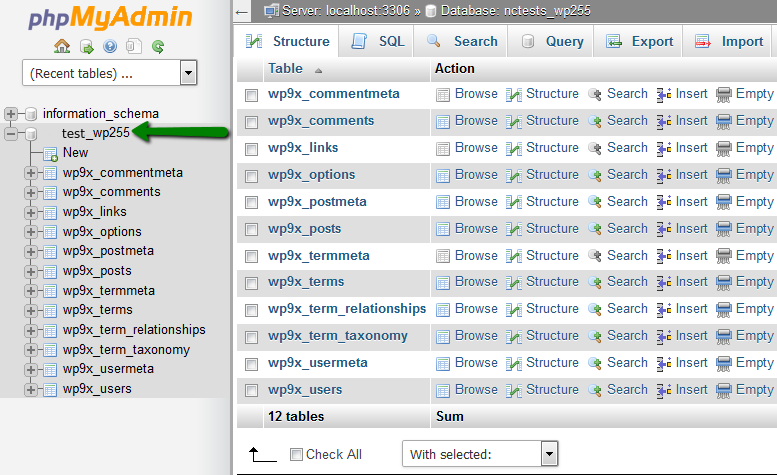
- Check-mark the needed table and select Optimize table from the drop-down menu as shown below.
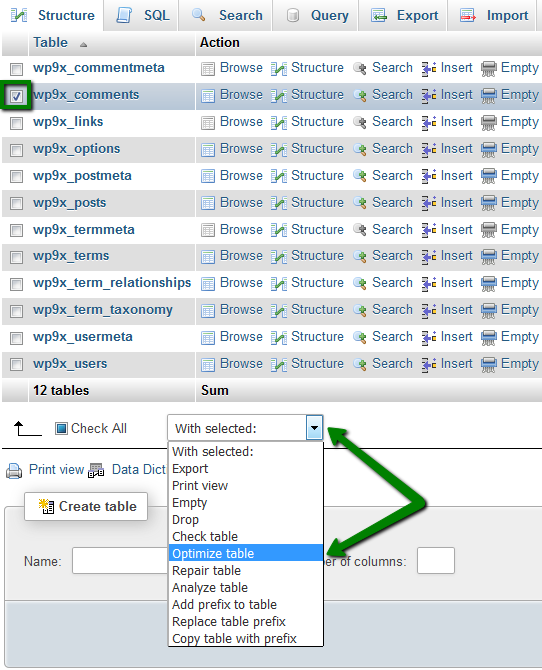
- In the same way you can optimize several tables at once, or all of them using Check All option.
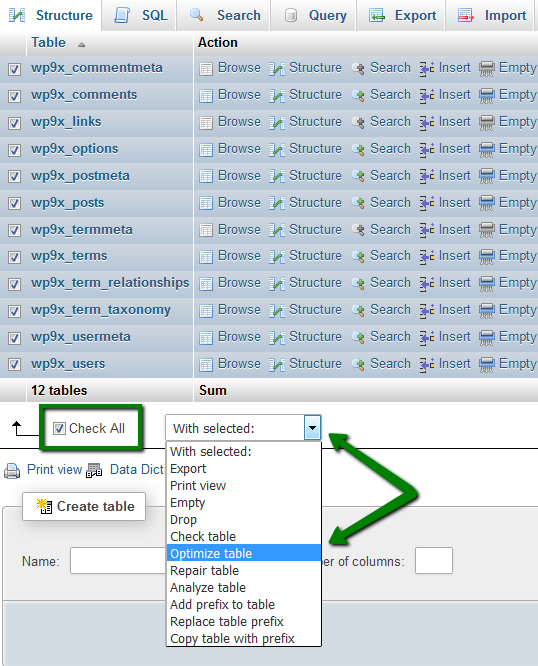
- As a result, you will get the following output and your database will be successfully optimized.
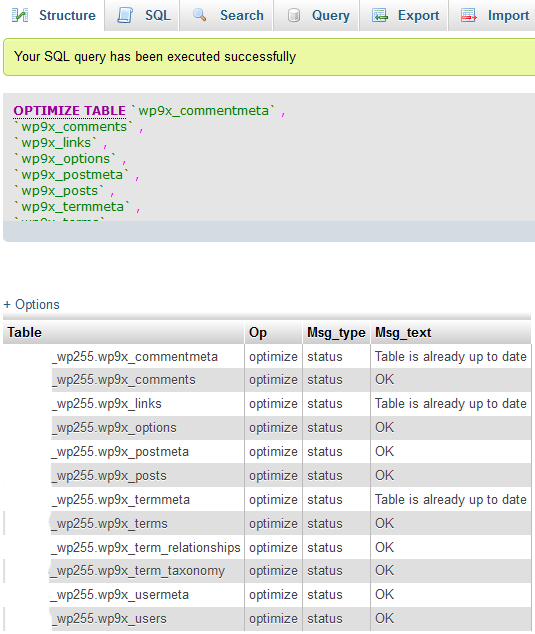
Updated 4 months ago