Redirect Traffic to SSL (https)
Redirect traffic
If you have already purchased and configured a SSL certificate for your website and want to redirect all traffic to it https://www.example.com, you will need to follow the steps below in order to do so:
WordPress SSL Plugin:
If you are using WordPress you can use a plugin like: Really Simple SSL:
The above plugin will help you use your SSL and configure your WordPress automatic redirects.
For other applications, please check with your application vendor if they have a ready plugin/module that you can use to use SSL and setup automatic redirects.
Other ways to handle this are outlined based on your control panel below:
cPanel (via .htaccess):
- Login to your cPanel.
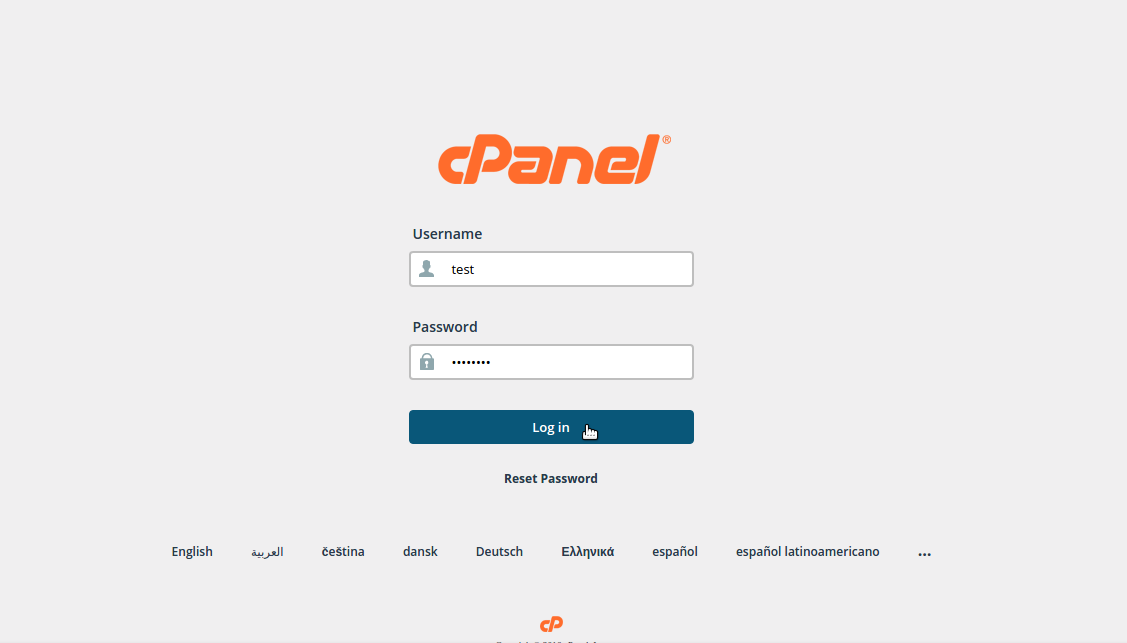
- Click on the File Manager icon and then enable Show Hidden Files (dotfiles), from the Document Root drop-down tab you need to choose the domain you want to redirect to SSL.
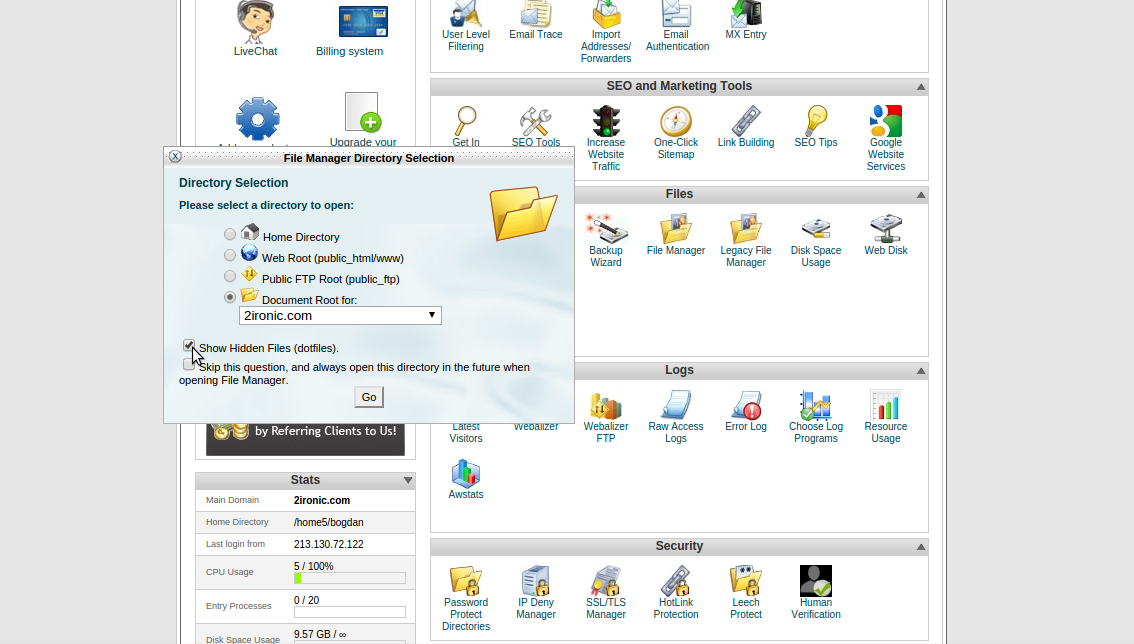
- Find the .htaccess file and click Edit.
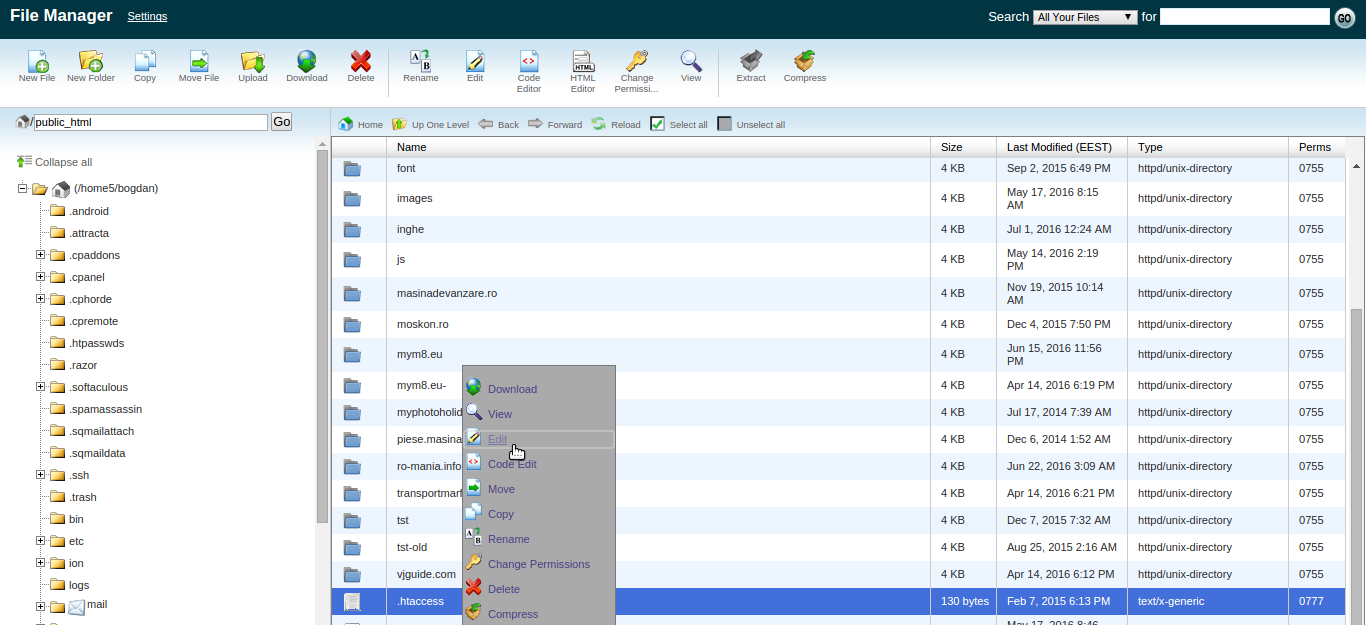
- Add the following lines of code in the .htaccess:
RewriteEngine On RewriteCond %{SERVER\_PORT} 80 RewriteRule ^(.*)$ https://www.example.com/$1 [R,L]
Change https://www.example.com with your actual domain-name.
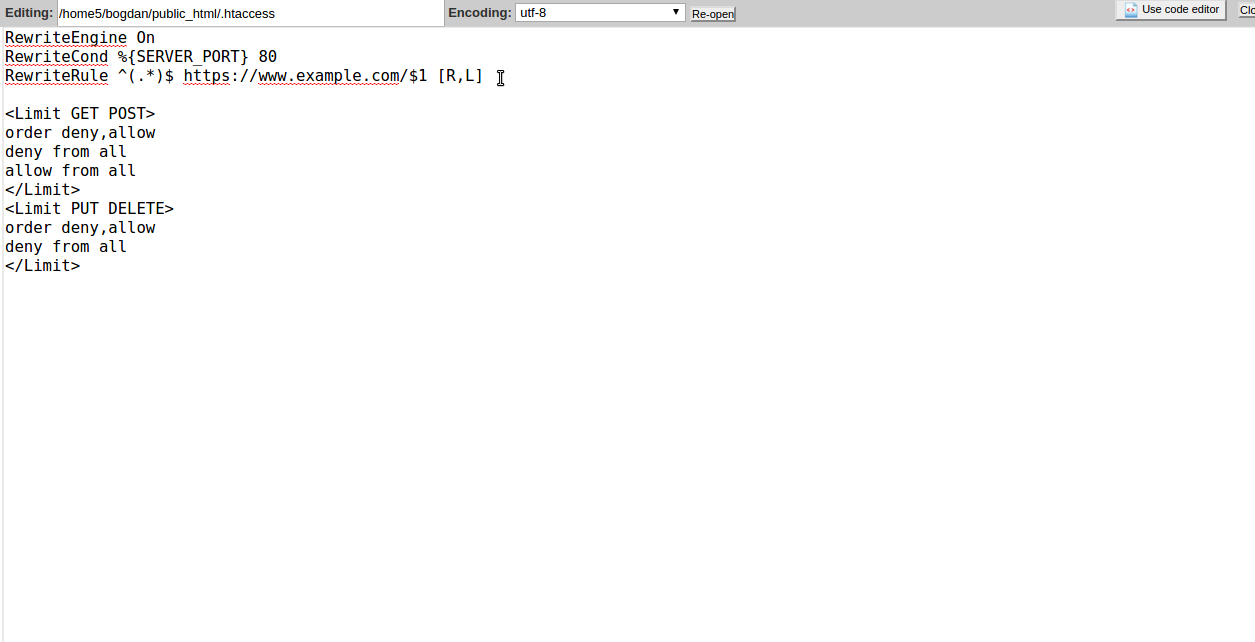
- Click Save Changes.
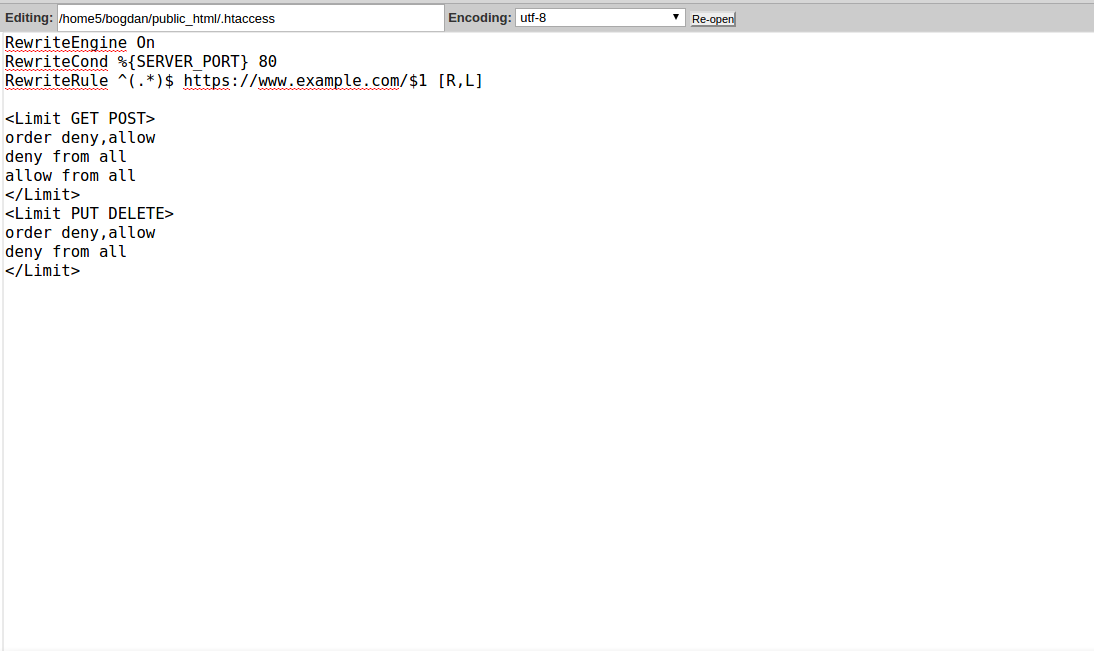
Now when you type your website in the browser you will be redirect to the SSL link https://www.example.com.
SolidCP /WebsitePanel (via web.config method):
- Login to your SolidCP /WebsitePanel.
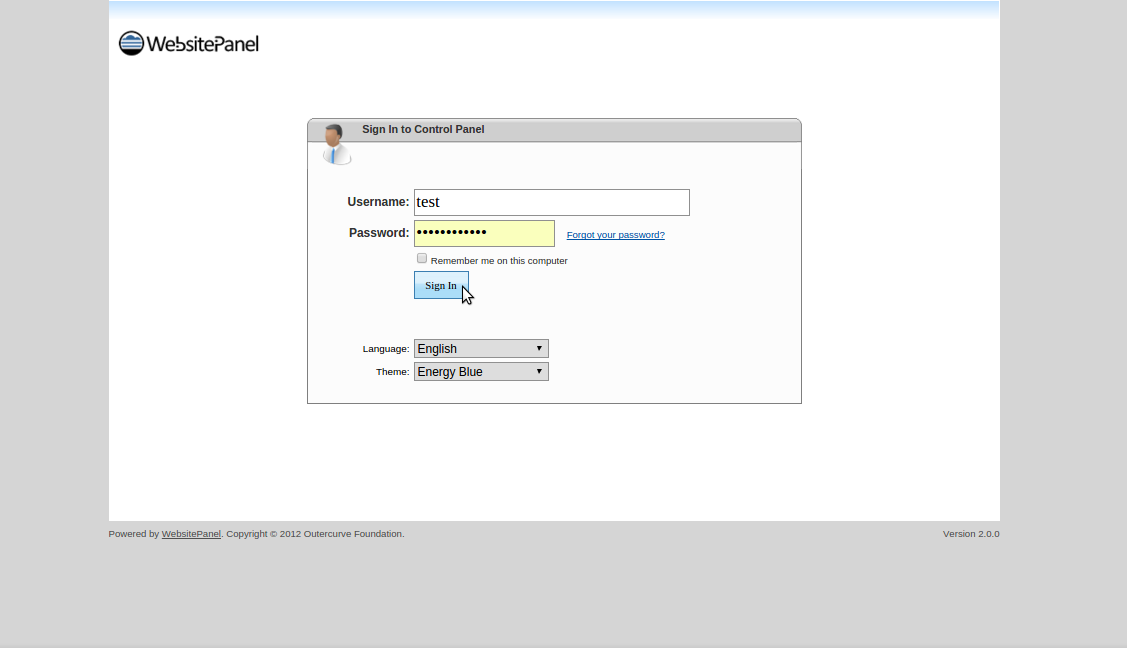
- Click on the File Manager icon.
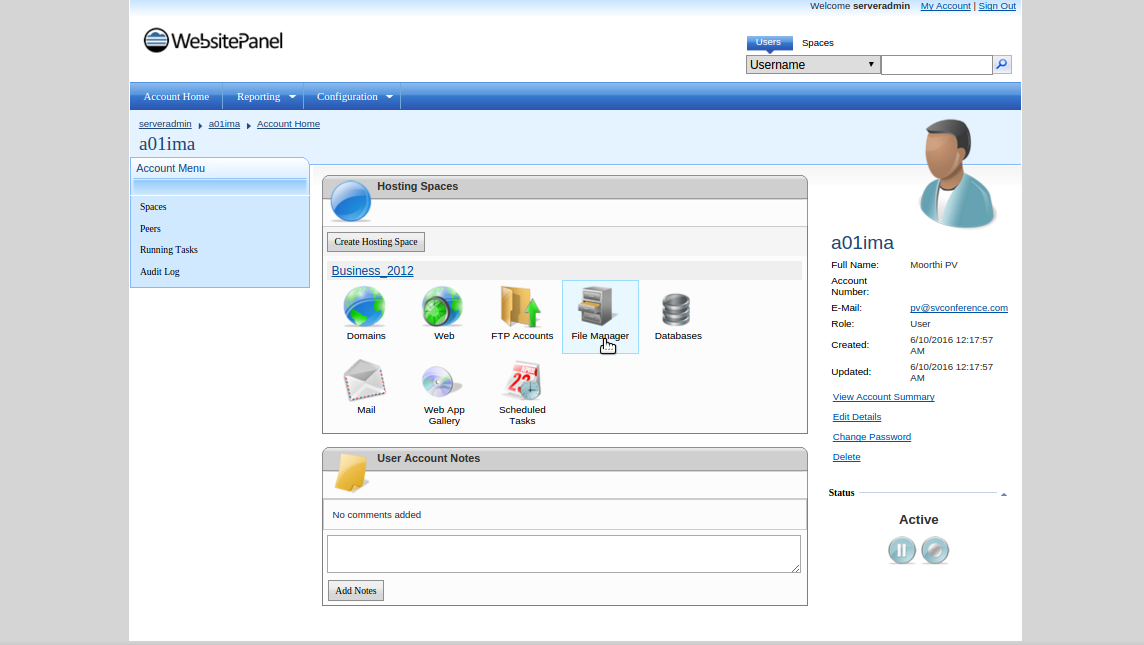
- Choose the website for which you want to redirect the traffic to SSL.
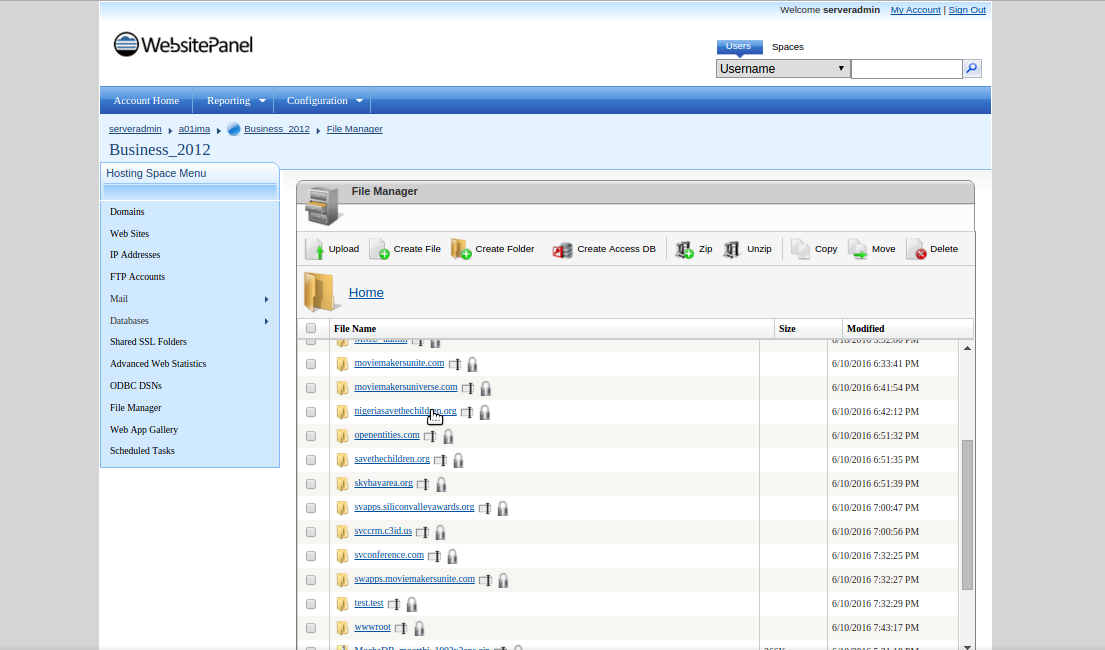
- Click on the wwwroot folder.
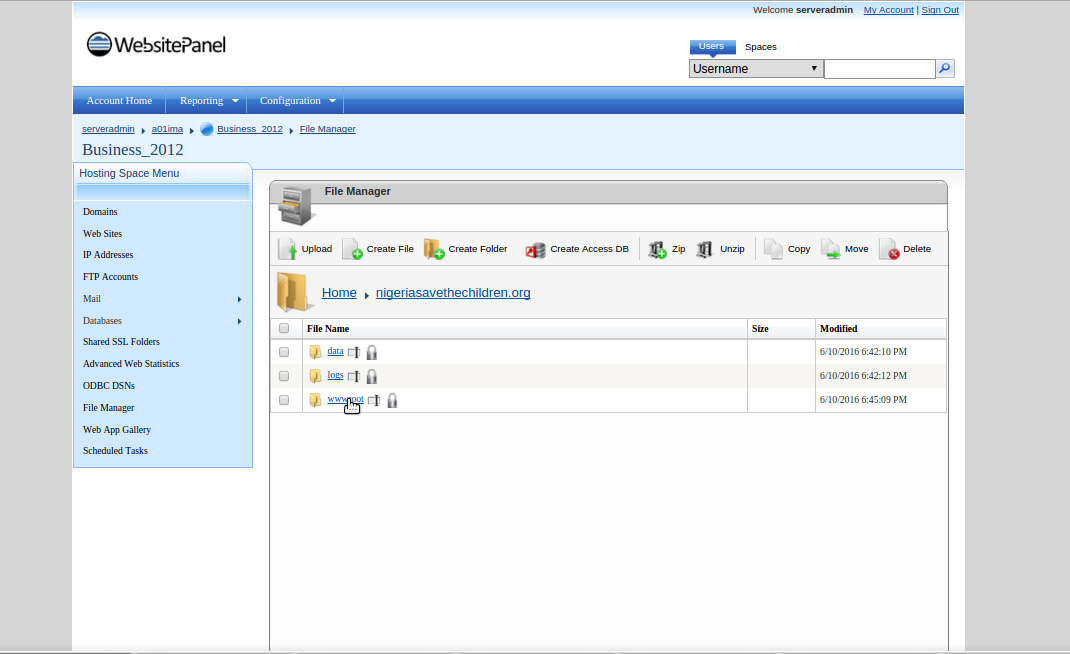
- Edit the web.config file and copy/paste the following code between the and tags in your web.config file in your website root directory:
`
`
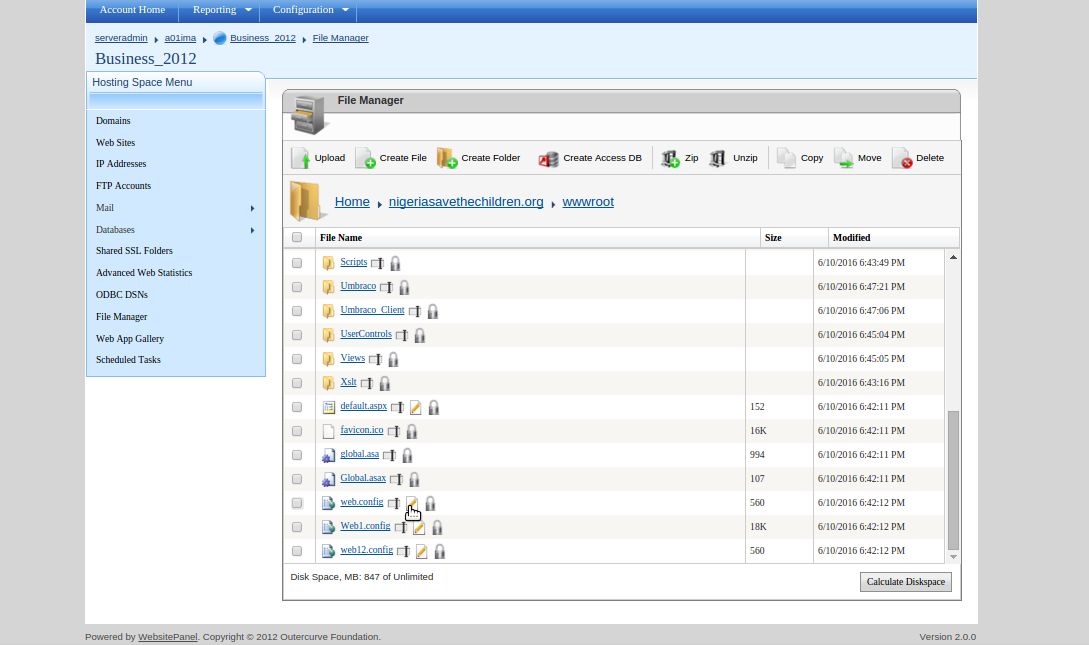
- Click Save.
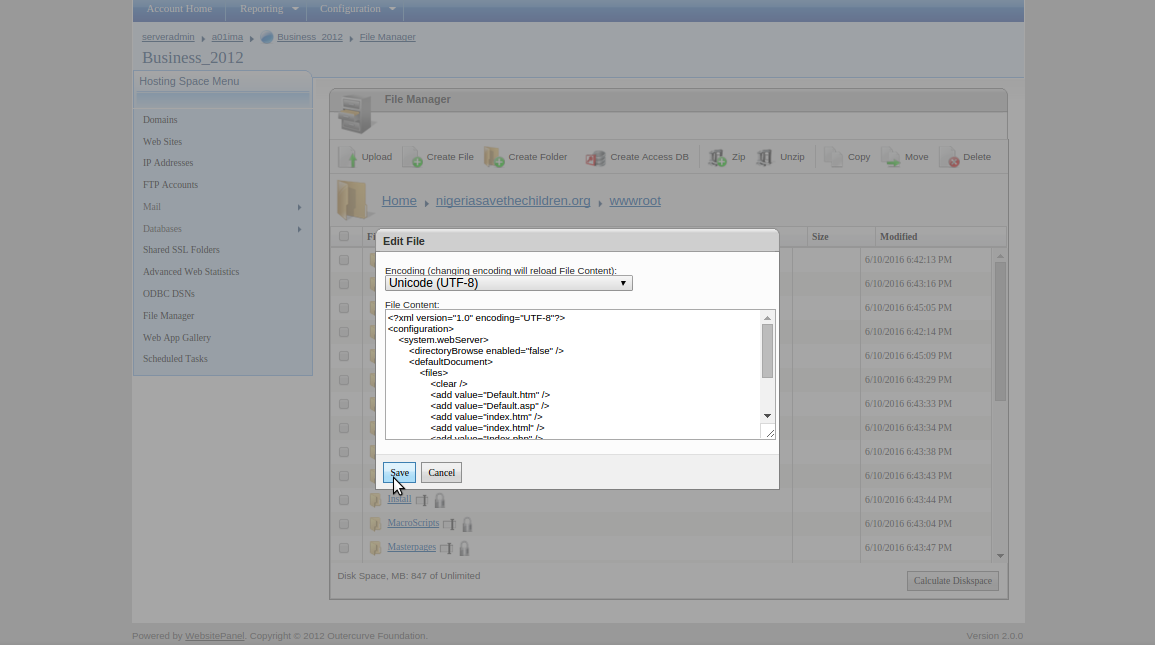
Now when you type your website in the browser you will be redirect to the SSL link https://www.example.com.
Updated 4 months ago