Change RDP Port (Windows VPS/Cloud)
Please follow the steps below in order to change your RDP (Remote Dekstop) Port:
- Connect to your server via Remote Desktop.
2. Click simultaneously on the Windows logo + R to open the Run dialog and open the registry editor by typing the regedit and then clicking OK.
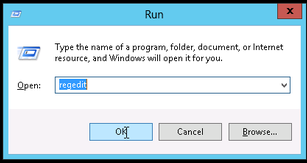
3. Search for this registry subkey:
HKEY\_LOCAL\_MACHINE\System\CurrentControlSet\Control\TerminalServer\WinStations\RDP-Tcp\PortNumber
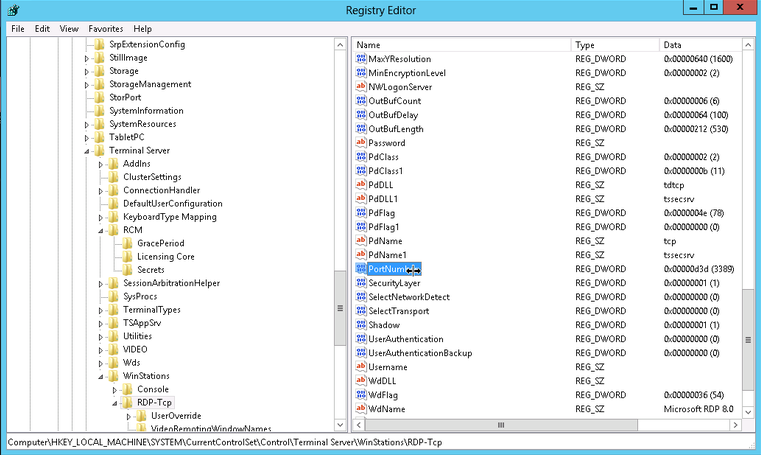
4. Double-click or right-click on the PortNumber registry subkey, select the decimal base and type the port number of your choice (the default port is 3389, in this example, we selected port 7690). Click on Ok to save your selection.
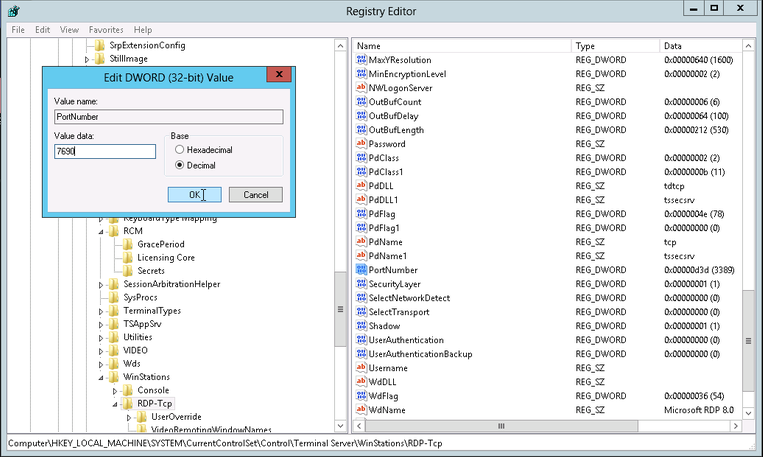
- Exit the Registry Editor and open the Windows Firewall, click on Inbound Rules and then on New Rule.
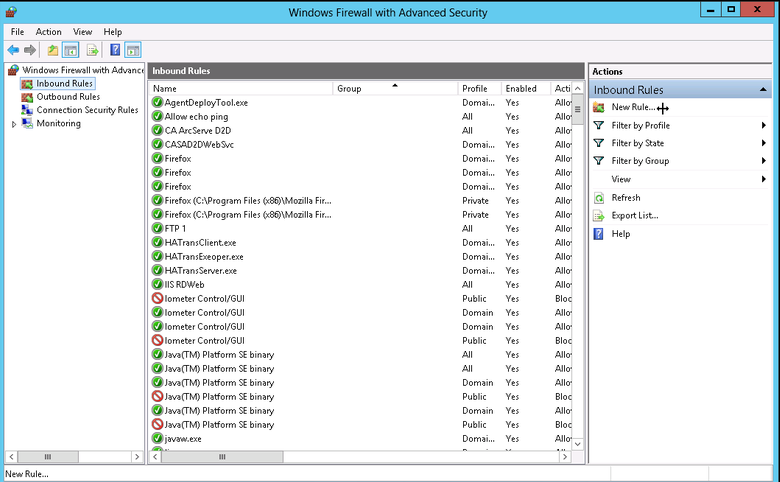
- For Rule Type, choose Port.
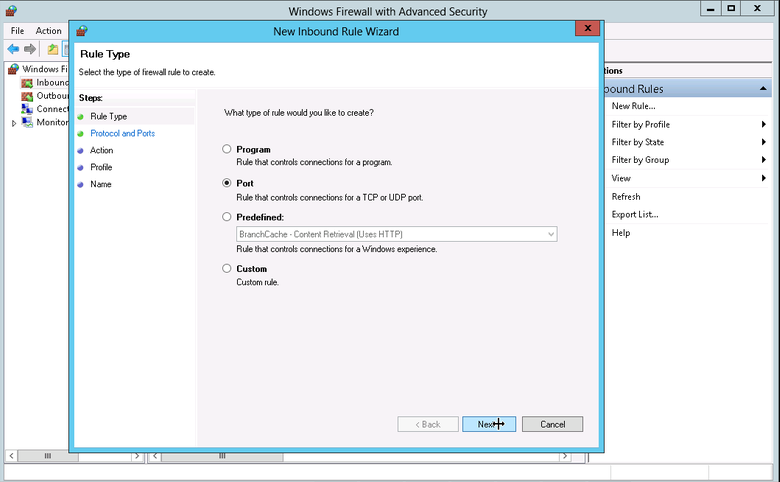
7. For Protocol and Ports, choose the port you have configured (in this example, we selected port 7690).
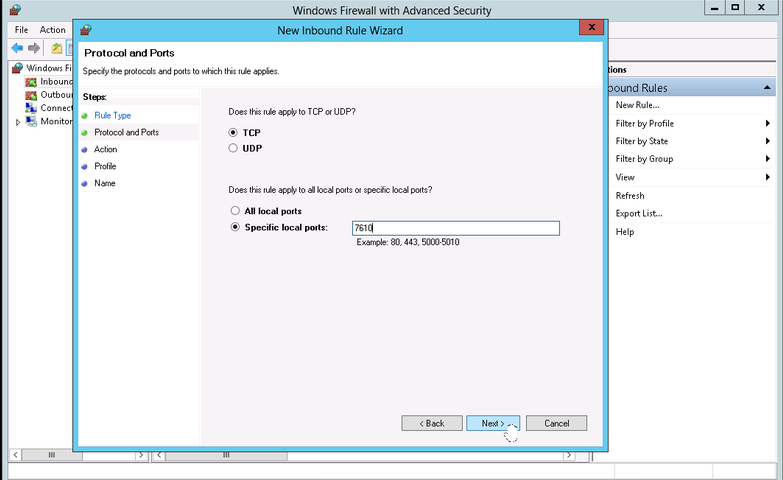
8. For Action, please choose Allow the Connection and click Next.
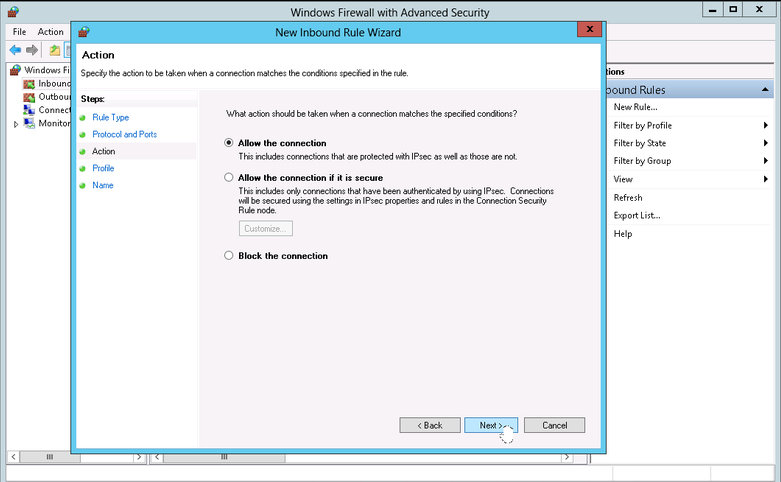
9. For Profile do not change anything and click Next.
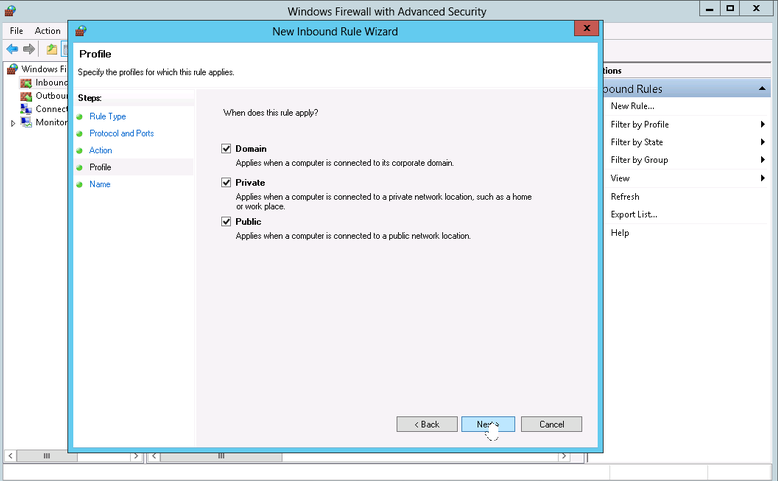
- For Name you can create a name for your rule, describing in a few words the nature of the rule and click Finish.
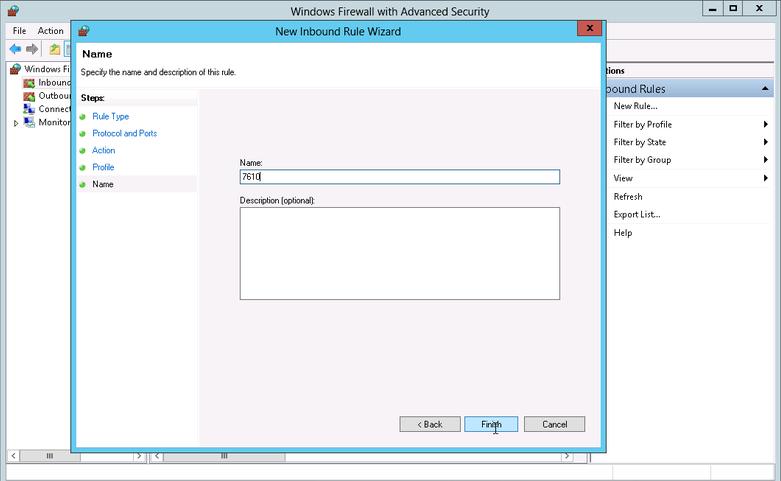
- Restart your server.
Updated 4 months ago