Configuring an email on your Android Device (v.5.0.1)
To configure your email account via the Android Device, please follow the steps below:
-
Click the Settings icon.
-
Choose Accounts.
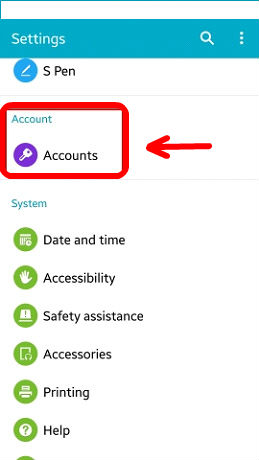
- From the Accounts panel, click Add account.
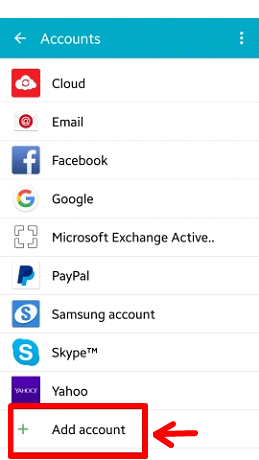
- From the next panel, choose Email.

- Enter your credentials (Email Address / Password) for your mailbox and click MANUAL SETUP.
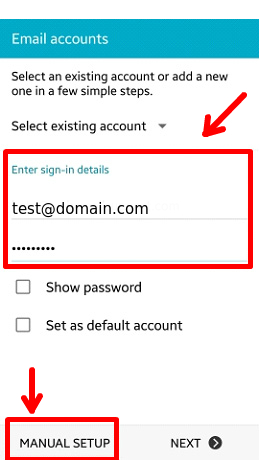
- Select the POP3 or IMAP account you wish to create.
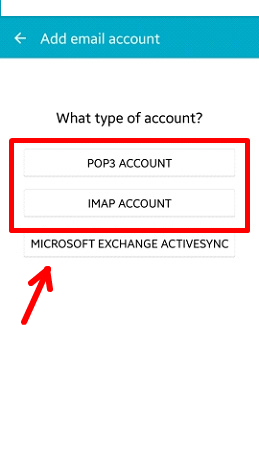
- Configure the Incoming server settings and click Next.
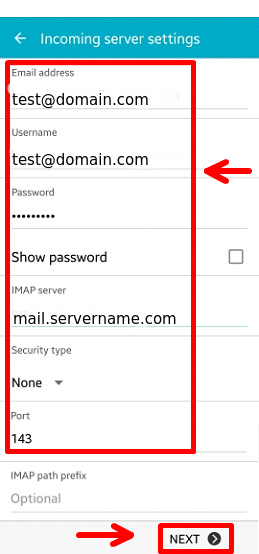
Email address: Enter the full email address that you are setting up.
User name: Enter the full email address of the email box that you are currently setting up.
Password: Enter the password that you set when you created the email account.
IMAP/POP3 Server: Enter the servername or your domain name if it is pointed to your server.
Security Type: Choose None
Port: 110 if using POP3. 143 if using IMAP
- Reference the table below to enter the necessary Outgoing server settings and tap Next.
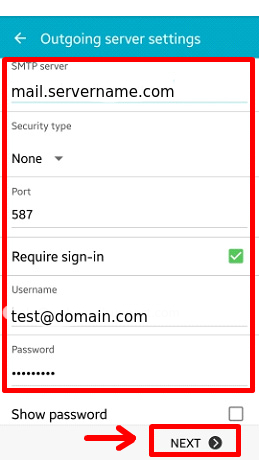
SMTP server: Enter the servername or your domain name if it is pointed to your server.
Security type: Choose None
Port: 587
Require sign-in: Checked
User name: Enter the full email address of the email box that you are currently setting up.
Password: Enter the password that you set when you created the email account.
- Configure your custom settings and choose Next.

- On the next step write down your email account and your name that will show in the form. After that click Next and the process is complete.

Updated 4 months ago