How do I set up Mail for Mac OS X?
To configure your email (SMTP Authentication) on a MAC OS, please follow the steps below:
- On the Apple Icon menu, click System Preferences.

- Click Internet Accounts in the System Preferences menu.

- Select Add Other Account.
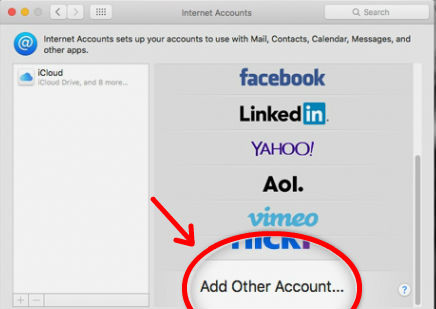
- Choose add a Mail Account.
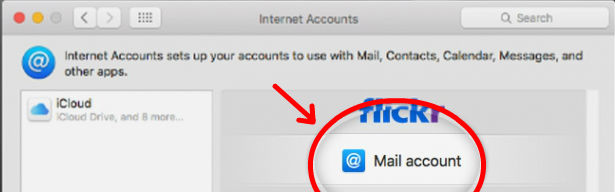
- On the next tab write down your email account and click Sign In.
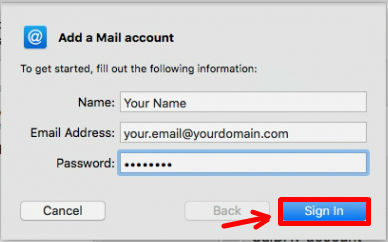
- On the next window fill in the following details:
Email Address: - should be pre-filled with the value you've entered in the previous screen
Username: - enter your full email address as username, i.e [email protected]. It will be used both for the incoming and outgoing connection
Password: - enter the password for your email account
Account Type: - it's set to IMAP by default. Unless you specifically want to use POP3 you should leave it that way
Incoming Mail Server: - add mail.yourdomain.com unless you have a specific MX records configuration for your domain name
Outgoing Mail Server: - same as the incoming server
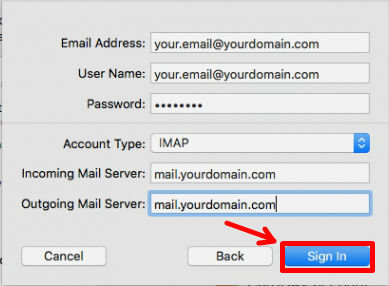
Once you fill in the formation click Sign In to complete the setup.
Updated 4 months ago