Drupal Optimization Steps
NOTE: Before you begin optimizing your Drupal, please review our general Performance Optimization Tips article
Please follow the steps below in order to optimize your Drupal application and speed up your website:
- Update to Latest Version.
To run updates, navigate to Reports → Available Updates, you can then click on Check manually to scan for additional updates.
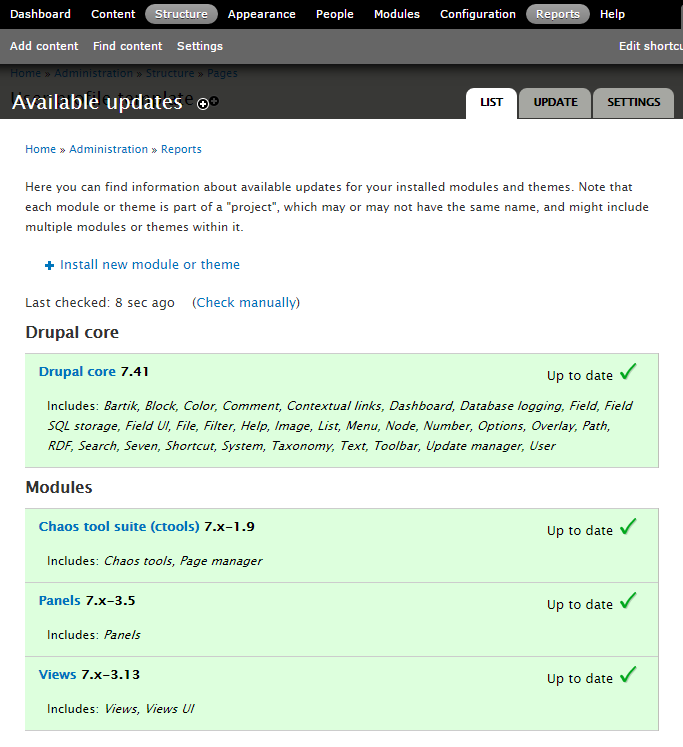
- Utilize Caching.
To enable, navigate to Configuration → Development → Performance, enable Cache pages for anonymous users and also Cache blocks, you can then choose a time value for minimum cache lifetime and expiration of cached pages, click on Save configuration.
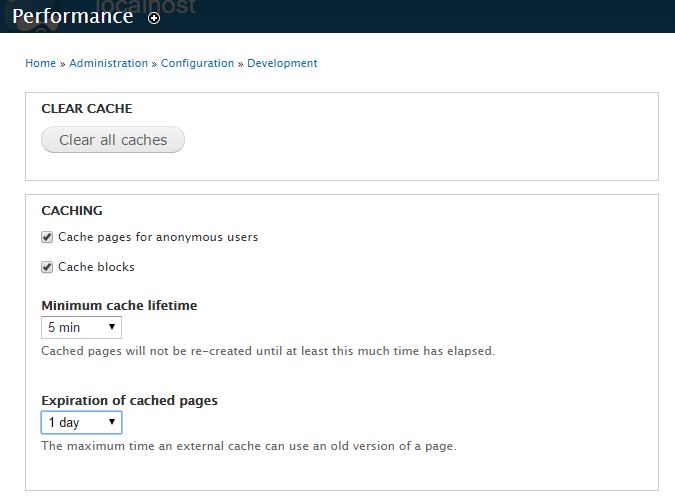
- Image Optimization.
To change, navigate to Configuration → Image toolkit, you can then change the % amount and click on Save configuration.
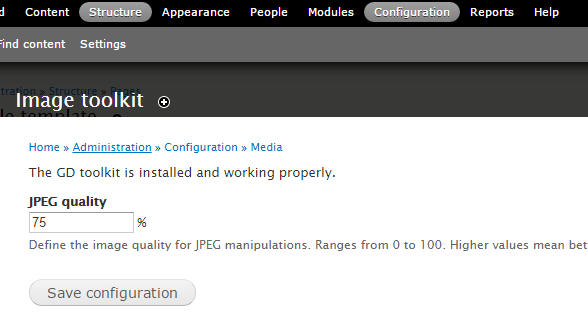
- CSS/JS Aggregation.
To enable, navigate to Configuration → Development → Performance, enable Aggregate and compress CSS files and Aggregate Javascript files, click on Save configuration.
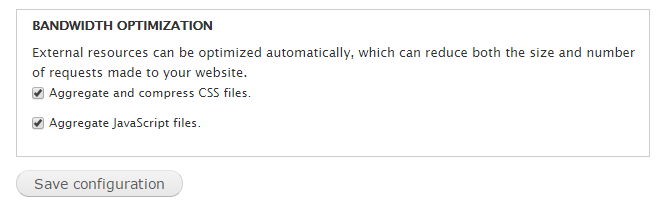
- Disable Unnecessary Modules.
Here are some modules you can disable if you don’t need the functionality for your site:
-
Administration Development tools
-
Devel
-
Devel node access
-
Field UI
-
Rules UI
-
Views UI
-
Module Filter
-
Blog
-
Forum
-
Taxonomy
-
Search
-
Help
-
Shortcut
-
Dashboard
-
Database Logging
-
Color
-
Toolbar
-
Tracker
-
Statistics (this module writes to your database on every page load. If you are using Google Analytics you probably don’t need this.)
-
Update Manager (if you have a dev to prod migration environment there is no reason you need the update manager polling drupal.org all the time.)
6. Setup a robots.txt file which will help you reduce your load from web crawlers. Please, follow this guide:
Using robots.txt in order to optimize your site performance and reduce your website load
Updated 4 months ago