Configuring SMTP Authentication in Outlook (v.2016)
If you get the following error message in your Outlook:
The “Error 503: Valid RCPT command must precede DATA” happens when sending email. It’s telling you that your SMTP (outgoing mail) connection was not properly authenticated by your email server.
Most likely reason for this problem is that SMTP Authentication is not configured in your email client. To configure it in Outlook 2016, please follow the steps below:
-
Open Outlook 2016.
-
Open the File menu and select Account Settings –> Account Settings.
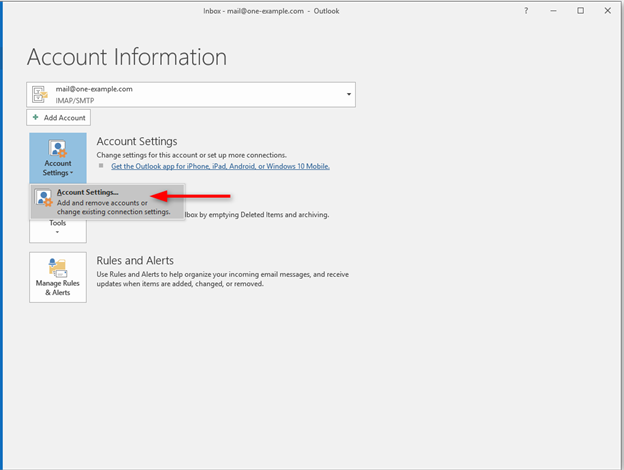
- In the Account Settings window, select the email account you wish to set up and click Change

- In the Change Account window, click More Settings
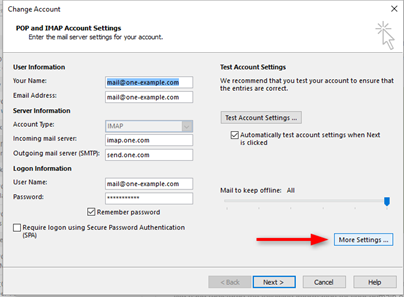
-
From the More Settings window, select the Outgoing Server tab.
-
Check My outgoing server (SMTP) requires authentication.
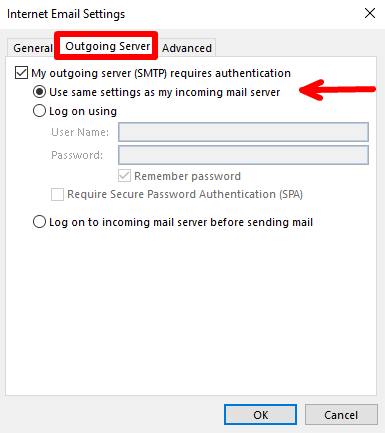
-
Select Use same settings as my incoming mail server.
-
Open the Advanced tab.
-
In the Advanced tab, set the Outgoing server (SMTP) port to 465. In the Use the following type of encryption drop-down, select SSL.
-
Click OK.
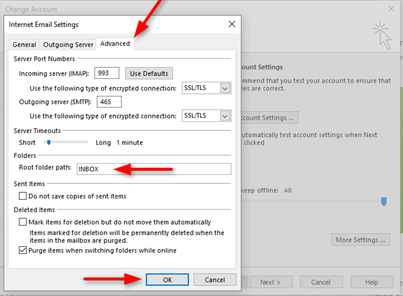
-
On the Internet E-Mail Settings window, click Next.
-
Click Finish.
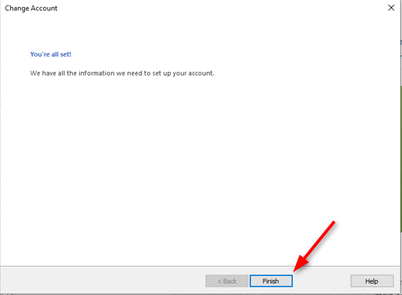
Updated 4 months ago