Managing Node.JS with cPanel (standard cloud linux packages)
NOTE: This feature is available and applies ONLY for our Linux - Mocha package
- Login to your cPanel control panel.

- Under Software Section choose Setup Nodejs Version.

- Click Create Application.

- Specify the details for your new application and click CREATE.
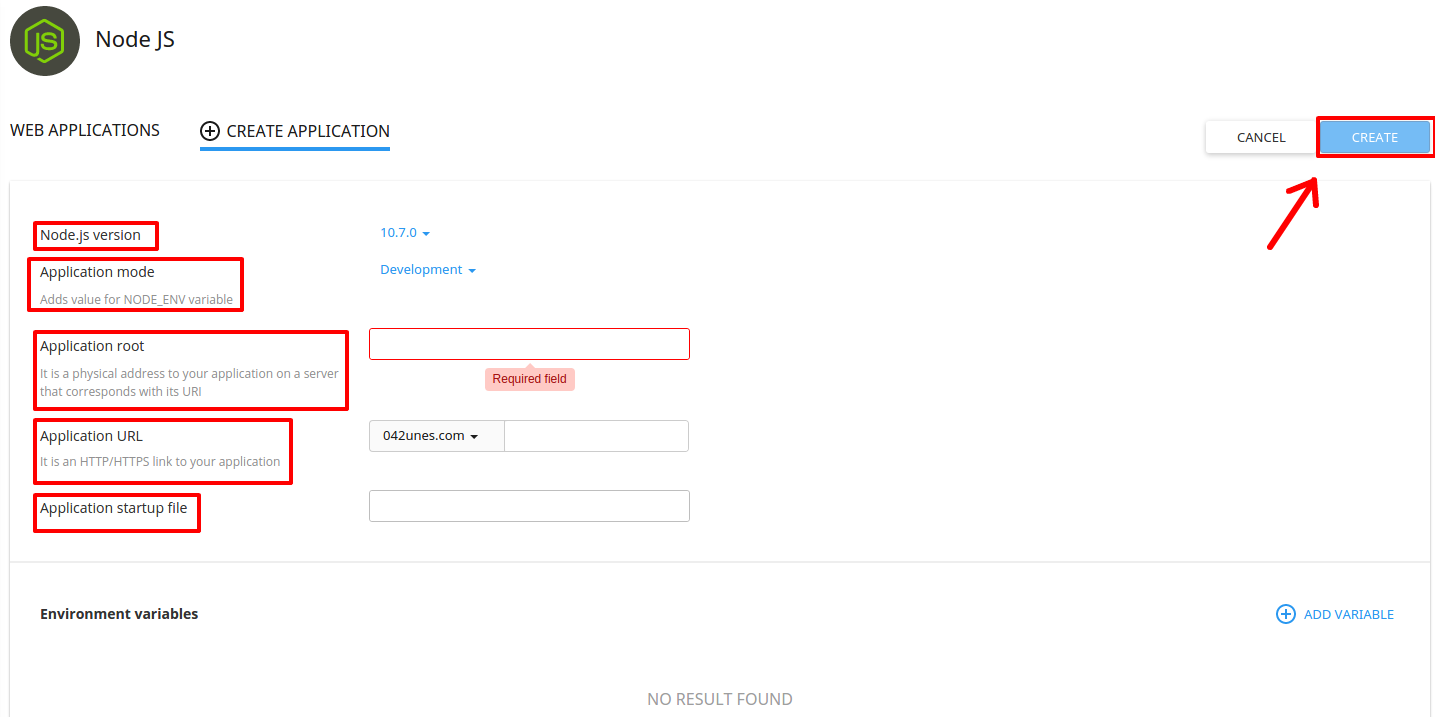
- Change Node.js version — choose Node.js version from a drop-down.
- Change Application mode — choose application mode from a drop-down. Available modes are Production and Development.
- Specify Application root — specify in a field a physical address to the application on a server that corresponds with its URI.
- Specify Application URL — specify in a field an HTTP/HTTPS link to the application.
- Specify Application startup file — specify as NAME.js file.
- Once created you will be able to Stop/Restart/Edit/Remove the application via the interface.

- By clicking Edit you will be able to make changes to the already created application including the variables you have set. Below are all the options available when editing your application:
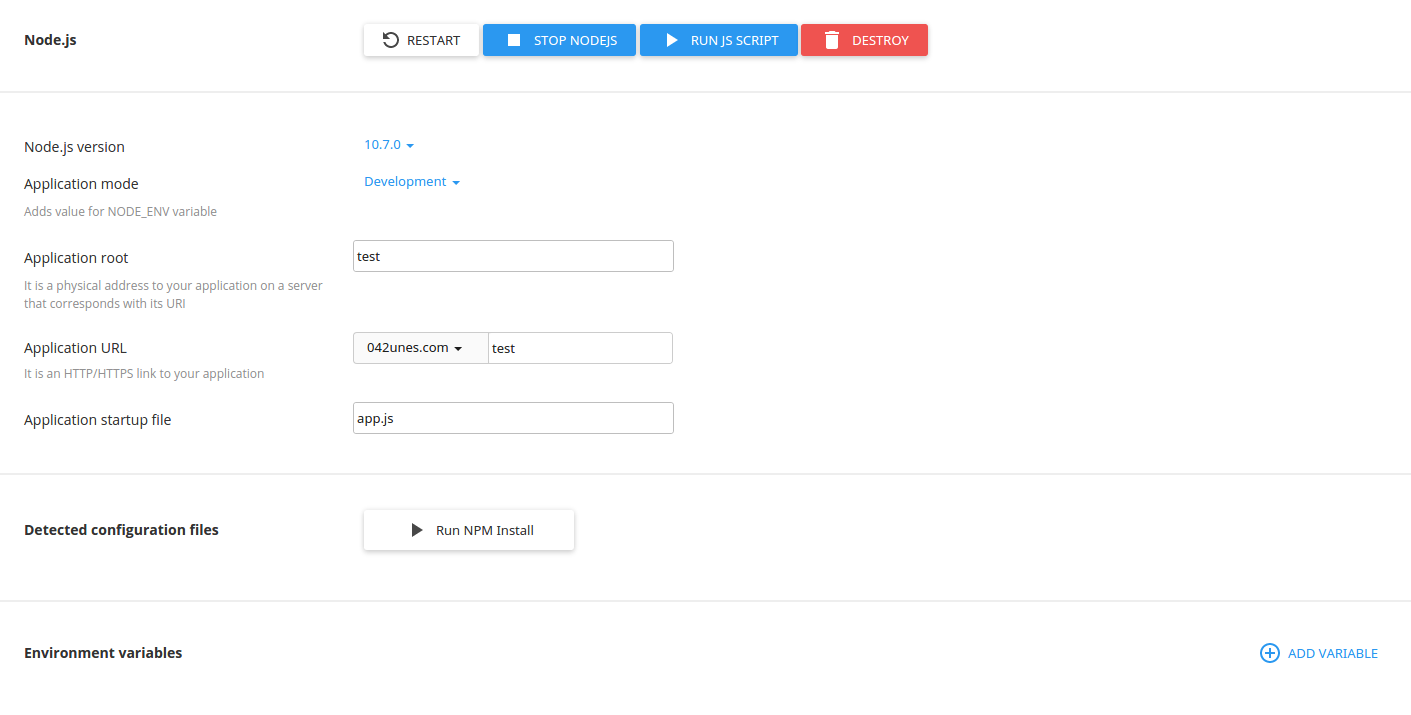
- Restart application — click Restart button.
- Stop Node.js — click Stop Node.js button.
- Run JavaScript script — click Run JS Script button to run a command specified in the Scripts section of the package.json file. Specify the name of the script to run plus any parameters then click Ok.
- Remove application — click Delete button and confirm the action in a pop-up.
- Change Node.js version — choose Node.js version from a drop-down.
- Change Application mode — choose application mode from a drop-down. Available modes are Production and Development.
- Specify Application root — specify in a field a physical address to the application on a server that corresponds with its URI.
- Specify Application URL — specify in a field an HTTP/HTTPS link to the application.
- Specify Application startup file — specify as NAME.js file.
- Run npm install command — click Run npm install button to install the package(s) described in the package.json file.
- Add Environment variables — click Add Variable and specify a name and a value.
Updated 4 months ago