Google Mail Fetcher (Cpanel)
Google Mail Fetcher is a feature by Gmail trough which you can access all your emails from one place along with your Gmail account. It is possible to configure up to 5 different email accounts as POP3. This way you can centralize all the emails with Gmail.
Before you configure your Google Mail Fetcher you need to create the email account from your Cpanel that you will then add as POP3. To do that please follow THIS TUTORIAL.
- In your Gmail account click on the Gear Icon in the top right corner.
2. Select Settings from the drop down menu.

3. In the Settings window, click on Accounts and Import tab and choose the option Add a POP3 mail account you own and specify the email address you want to add.
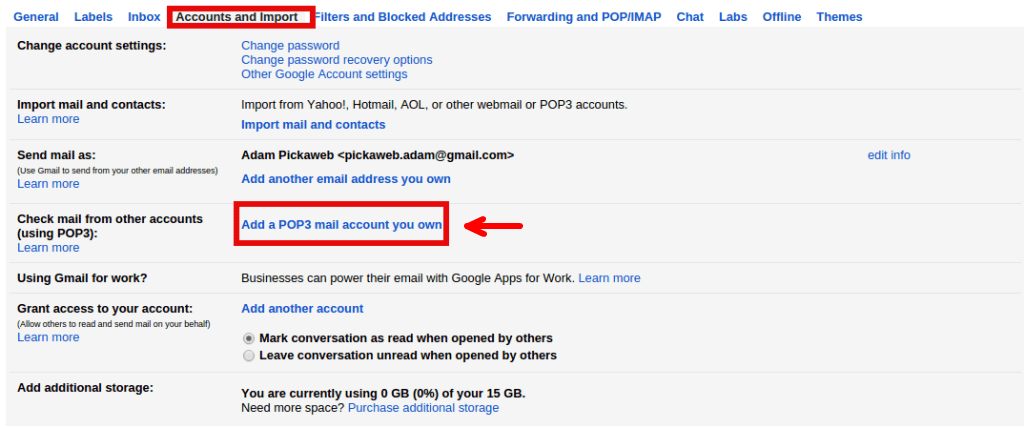
- Then specify the email address you want to add.

- In the next step specify the Username, Password and POP Server and Port number.
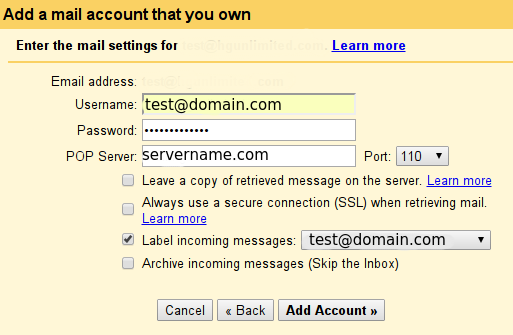
Username: Your email address.
Password: Password of the email address you are configuring.
POP Server: Hostname of the mail server.
Port: 110 (Non-SSL connection) and 995 (SSL connection, recommended).
7. Click Add Account after making sure the settings are correct.
8. In the next step select ‘Yes’ and go to Next Step.
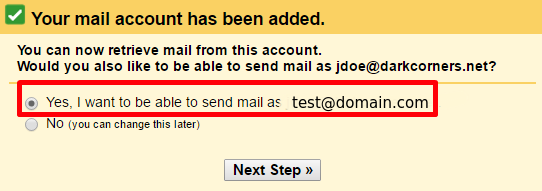
The first information you need to add is the Name that you wish others see when they receive your mail. You can set any name you wish.
- After that you need to provide the SMTP authentication credentials which includes:

SMTP Server: Your email hostname from which you wish to send the messages.
Username: Your email address.
Password: Your email address password.
Port: 587 (SSL port) and 25 (non-SSL port)
- Click Add Account. (This will send you a verification code to your email that you will need to use in order to verify)
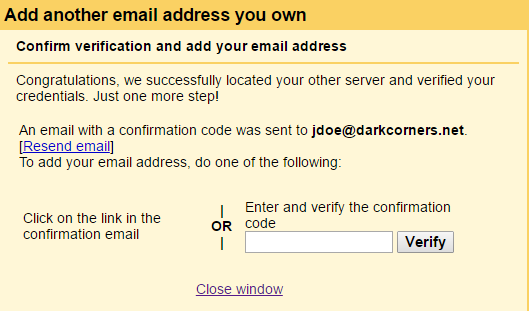
That’s it, you are good to go.
Updated 4 months ago