Jetbackup complete overview
Jetbackup
This article applies for ALL Shared linux servers with cPanel.
Although Jetbackup 4 and Jetbackup 5 are very similar, there are a couple of minor differences for the end-user. Bellow are explained all steps to restore each component for both - Jetbackup 4 and Jetbackup 5
NOTE: If the icon in cPanel says Jetbackup only - that's Jetbackup 4.
- How to restore a database
- How to restore file backups
- How to restore email backups
- How to perform a full account restoration
How to restore a database
Jetbackup 5
-
Login to your cPanel account
-
Scroll down, or use the search bar and type "Jetbackup 5" -> click on it
-
Click on Databases
![]()
- Click on the desired backup (you will also have an option to choose from all available dates)
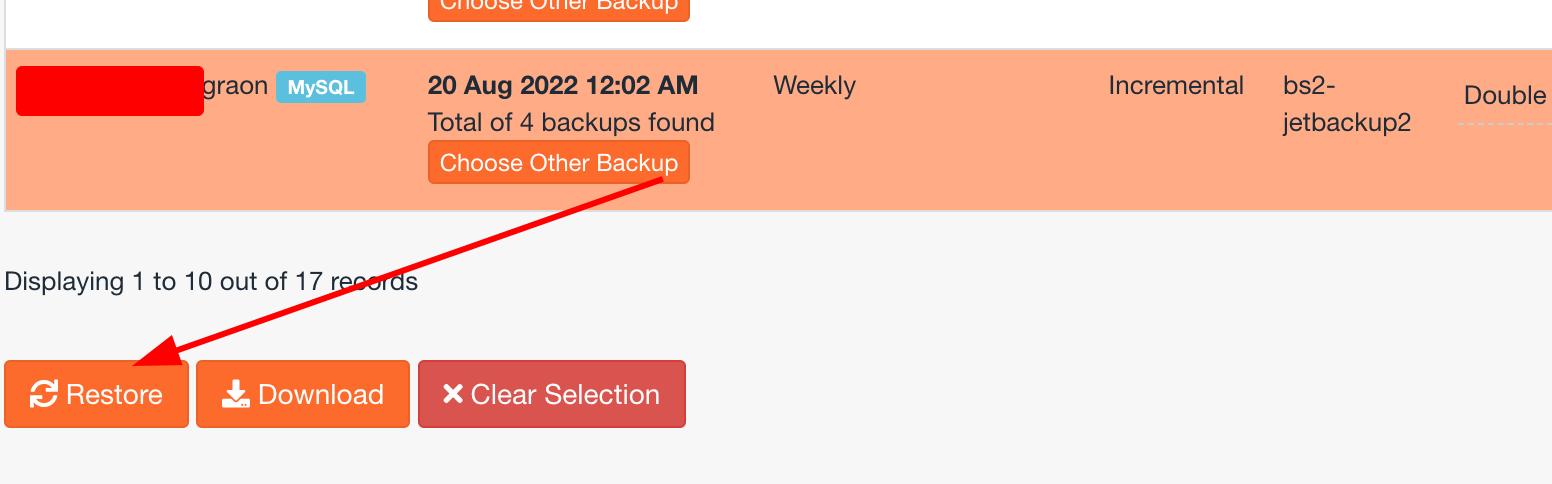
- In the Backup summary page, select the object and click on Restore selected items

Jetbackup 4
-
Login to your cPanel account
-
Scroll down, or use the search bar and type "Jetbackup" -> click on it
-
Click on Databases
-
You will be presented with all available restore points. There are two options - Download the backup or Restore

How to restore file backups
Jetbackup 5
-
Login to your cPanel account
-
Scroll down, or use the search bar and type Jetbackup 5 -> click on it
-
Click on the Home directory tab
-
You will be presented with all restore points for your files. By default your entire home directory is selected, but you can choose which directory/s to restore.
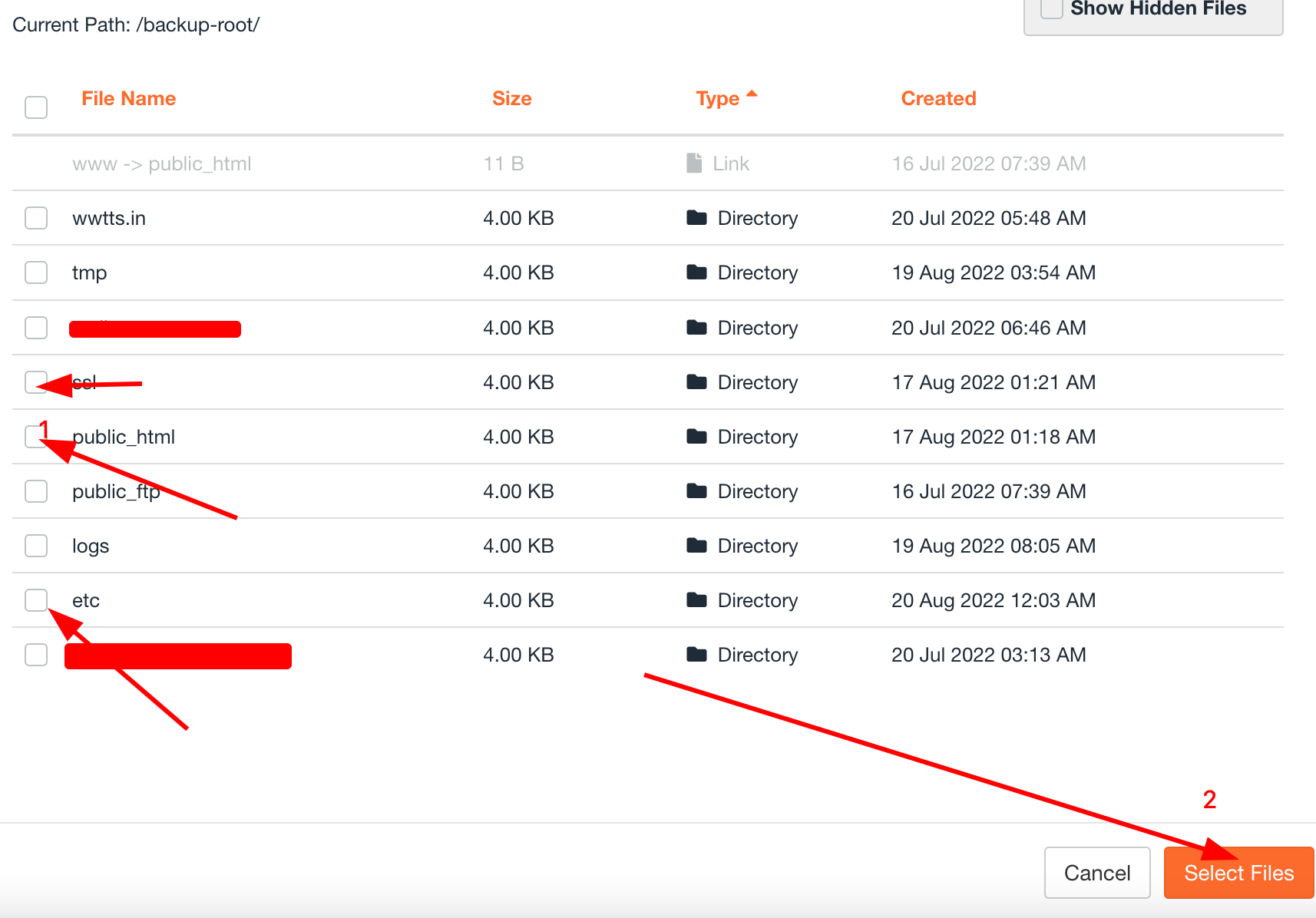
Jetbackup 4
-
Login to your cPanel account
-
Scroll down, or use the search bar and type Jetbackup -> click on it
-
Click on File backups
-
You will be presented with all available restore points to choose from. Click on **File manager **
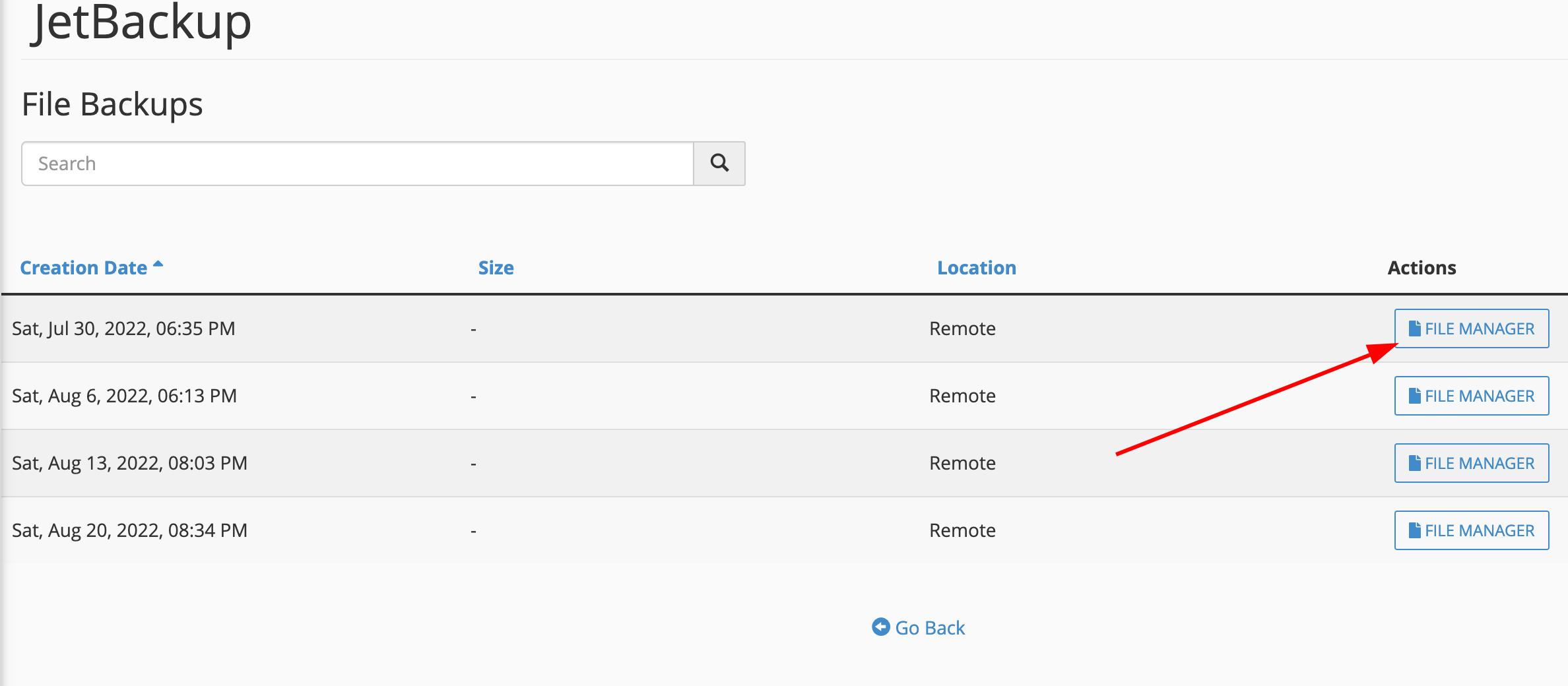
- Choose the directories you want to restore and proceed with the selection.
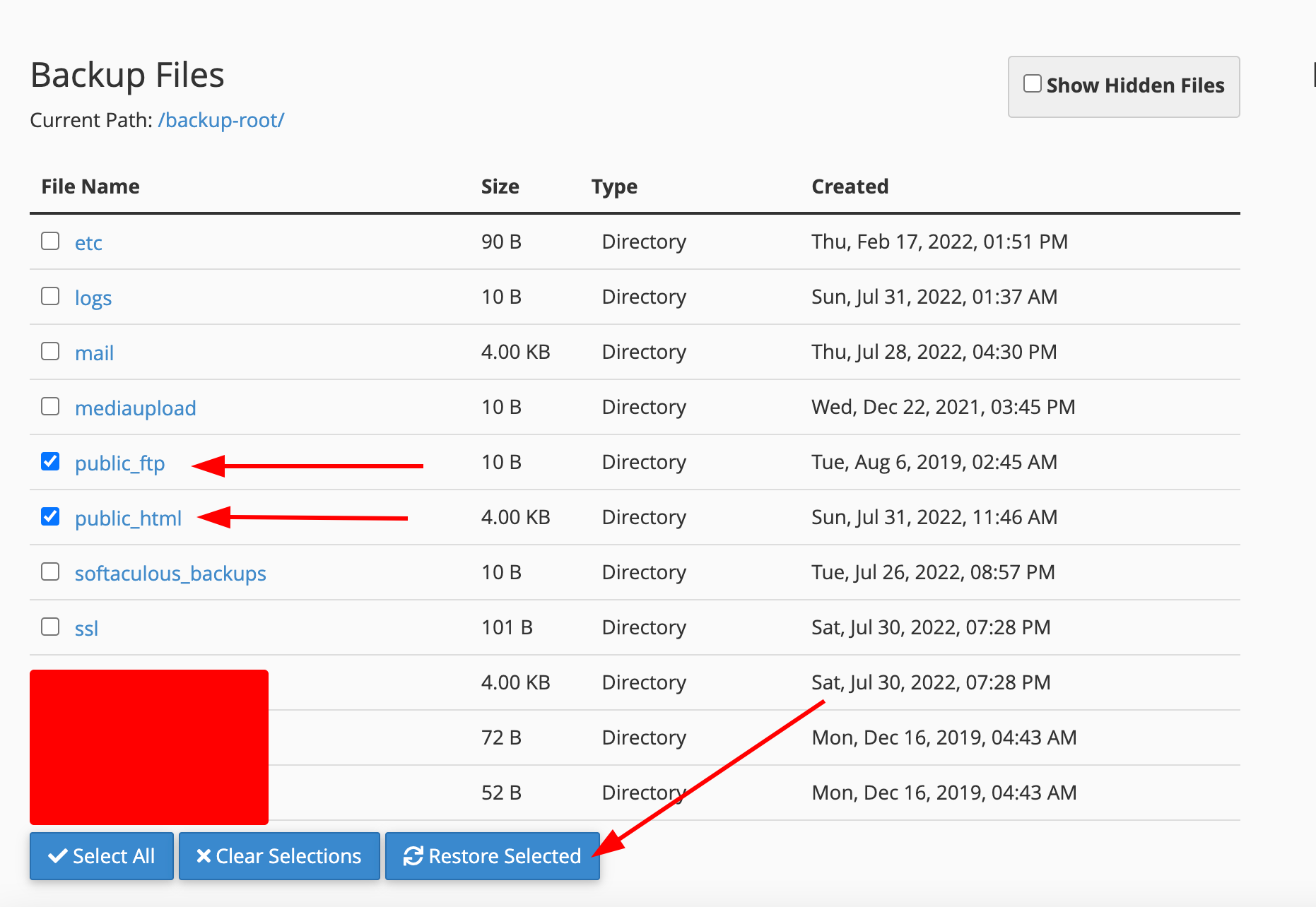
How to restore email backups
Jetbackup 5
-
Login to your cPanel account
-
Scroll down, or use the search bar and type Jetbackup 5 -> click on it
-
Click on Email Accounts
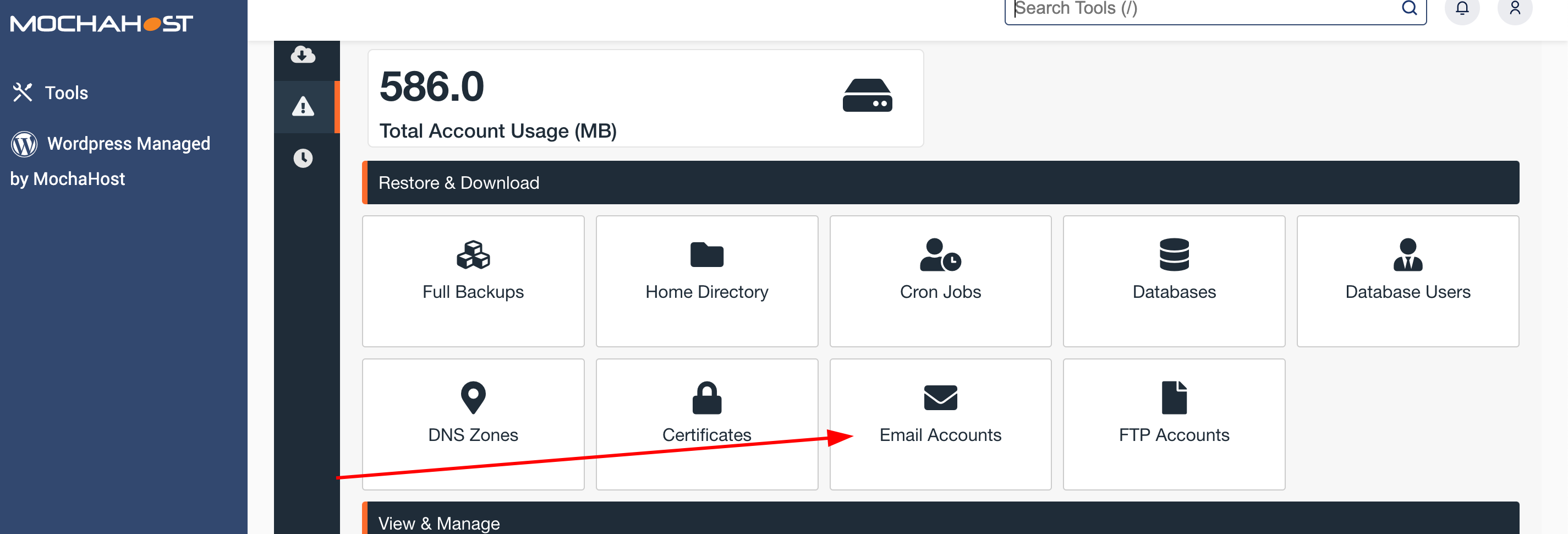
- Choose the desired backup and click on Restore.
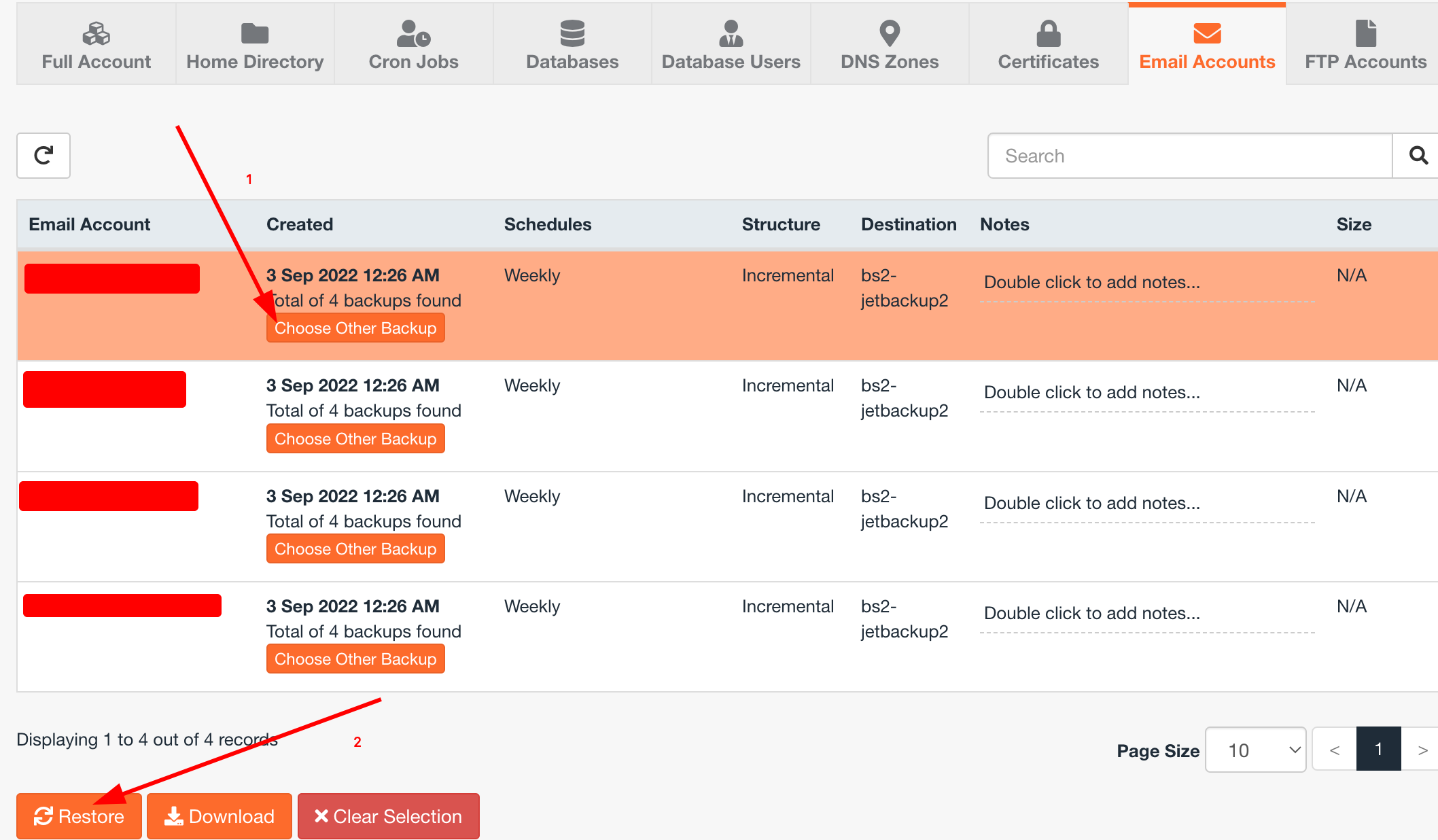
- Click on Restore Selected Items
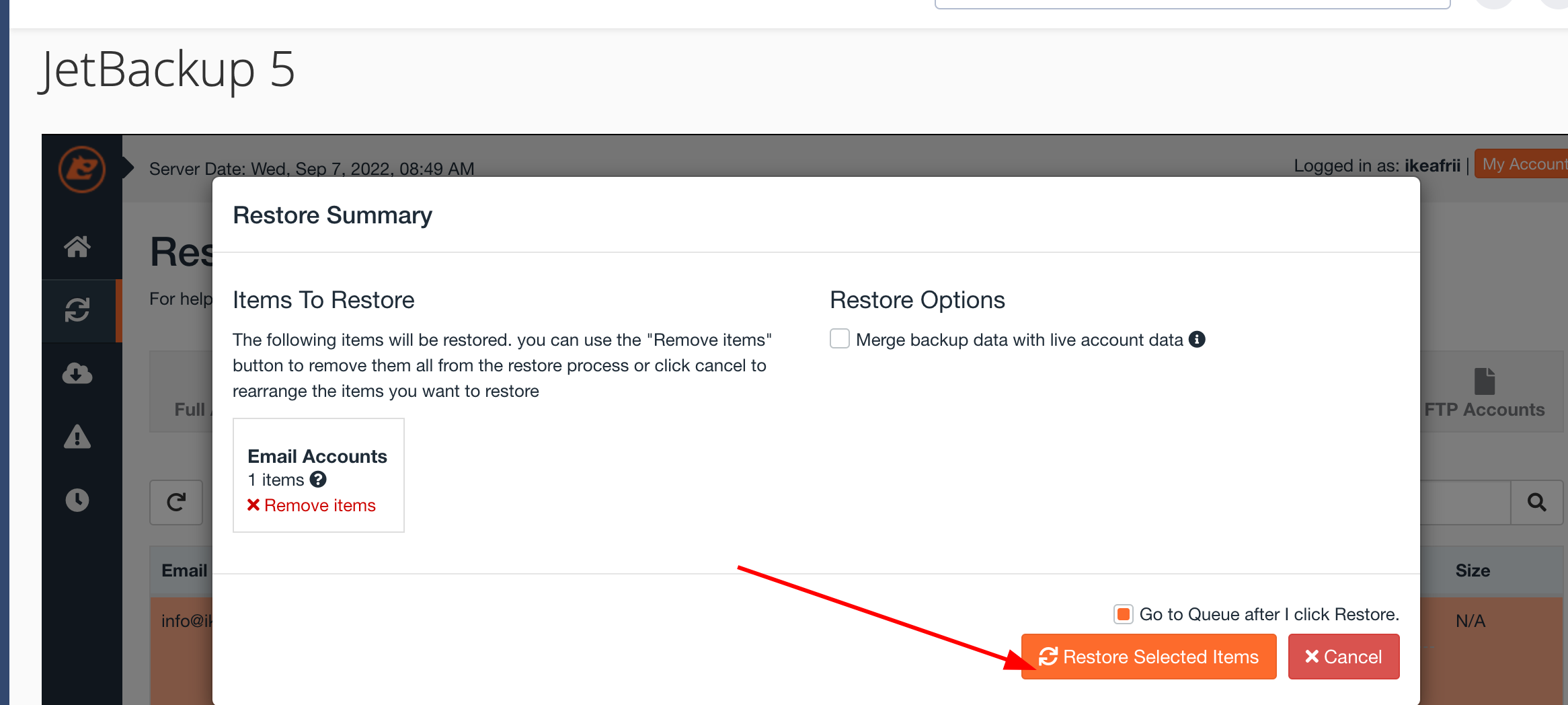
Jetbackup 4
-
Login to your cPanel account
-
Scroll down, or use the search bar and type Jetbackup -> click on it
-
Click on Email backups
-
Follow the steps bellow
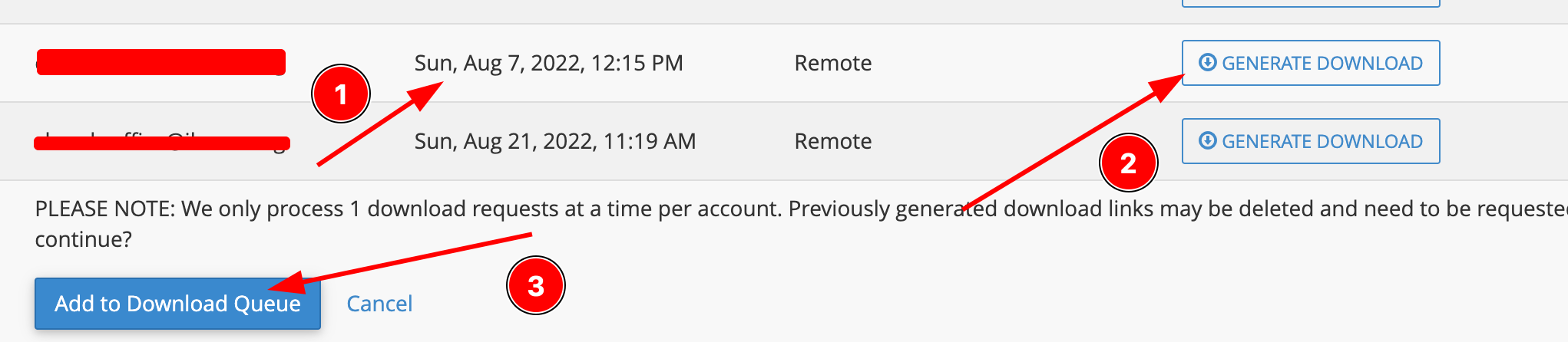
How to perform a full account restoration
Jetbackup 5
-
Login to your cPanel account
-
Scroll down, or use the search bar and type Jetbackup 5 -> click on it
-
From the navigation bar, click on Full Account tab
-
Click on the desired restore point -> Click on Restore
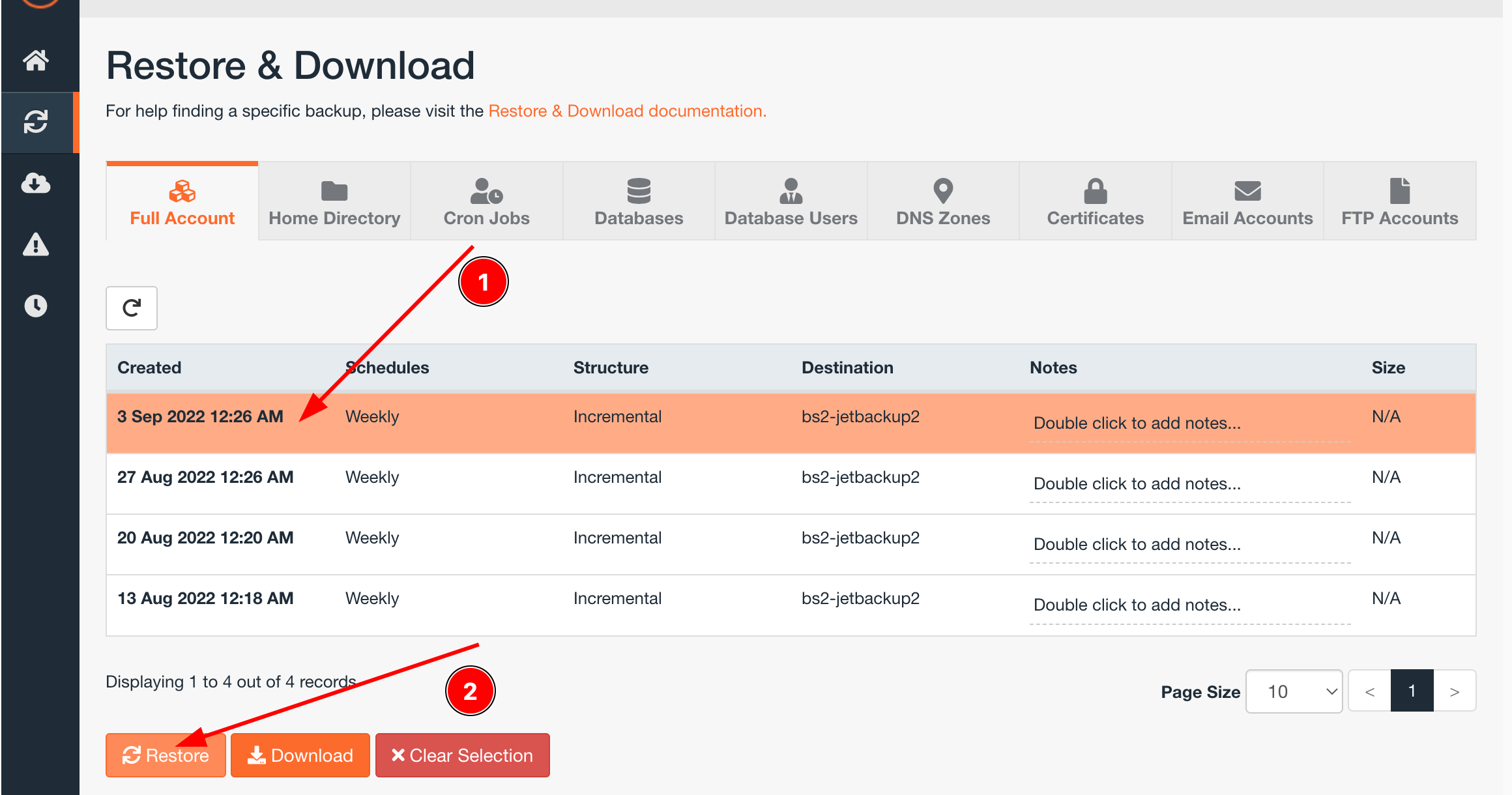
- Choose which items to restore -> Click on Restore Selected Items

You can also restore lost scheduled jobs (Cronjobs), SSL certificates and Database user from within the Jetbackup 5 interface. The process is identical, you just need to navigate through the Jetbackup tabs.

IMPORTANT: SSL certificates and MySQL users cannot be restored by Jetbackup 4.
Updated 4 months ago