How to setup FileZilla
If you are getting a similar error TLS... Error: Received certificate chain could not be verified. Verification status is 66. Error: Could not connect to server, that means that you need to configure your Filezilla connection properly.
For more details please follow the steps as described below.
HOW TO SETUP FILEZILLA:
1. Once you’ve downloaded and installed FileZilla, launch the program.
2. Navigate to the File tab > Site Manager menu:
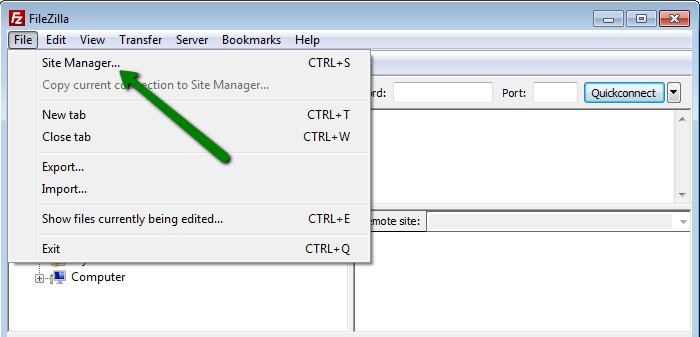
3. Click on New Site to configure a new connection:
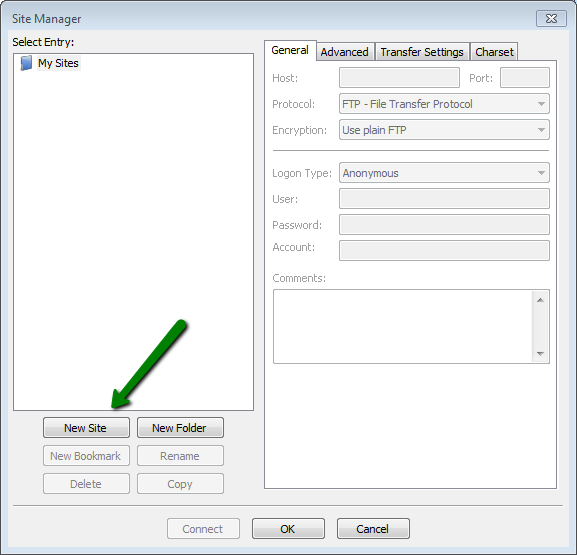
FTP settings are:
Host: ftpes://server your account is hosted on
Port: 21
Protocol: FTP
Encryption: Require explicit FTP over TLS
Logon Type: Normal
User: your cPanel username or full FTP account username
Password: your cPanel password or FTP account password
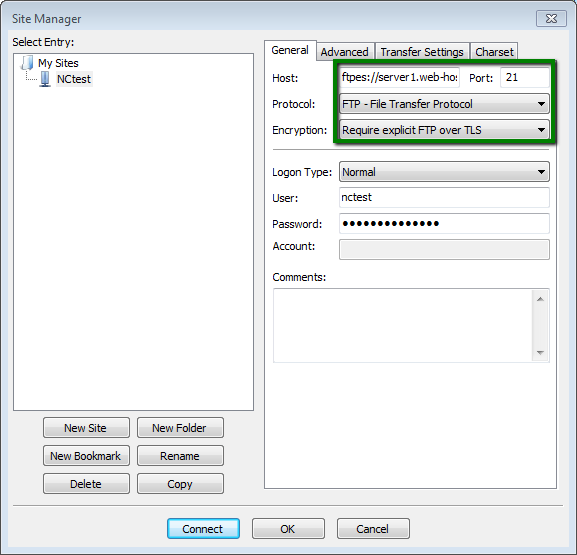
4. Once the basic settings are configured, switch to the tab Transfer Settings. Make sure that:
Transfer Settings:
Transfer mode: set to Passive
Limit number of simultaneous connections: checked
Maximum number of connections: set to 1
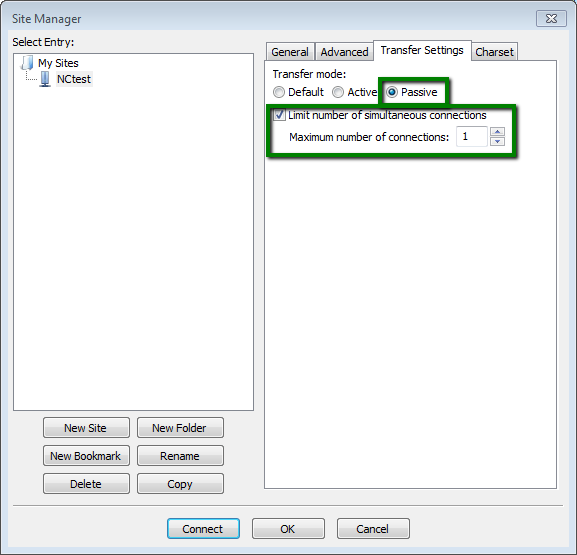
5. Once done, click on Connect.
Updated 4 months ago