Push WordPress staging site to live
Accessing WordPress Managed by MochaHost
WordPress Manager allows you to update several settings for your WordPress installation without even having to login to WordPress admin panel.
In order to access WordPress Manager you can click on the “WordPress Managed by MochaHost in cPanel as shown in the below screenshot.

Push WordPress staging site to live
1. Choose the installation you want to Push to live.
2. Click on the Push To Live icon next to the installation.
 3. **The Push to live page has two options: Default and Customize.**
3. **The Push to live page has two options: Default and Customize.**
**Note: You can customize whether you want to overwrite the files, if checked the files will be overwritten in the live site. The push full database option if checked then the full database will be erased and new database will be imported from the live site. Click on the Push to Live button, then your installation will be live.**
**4.** **The “Set this installation as live” feature will also push the changes to live thereby removing the push to live icon from the installation.**
**NOTE: You will receive the push to live installation details via email (if the emails are enabled).**
**NOTE: The admin/user account login details will be the same as the source installation.**
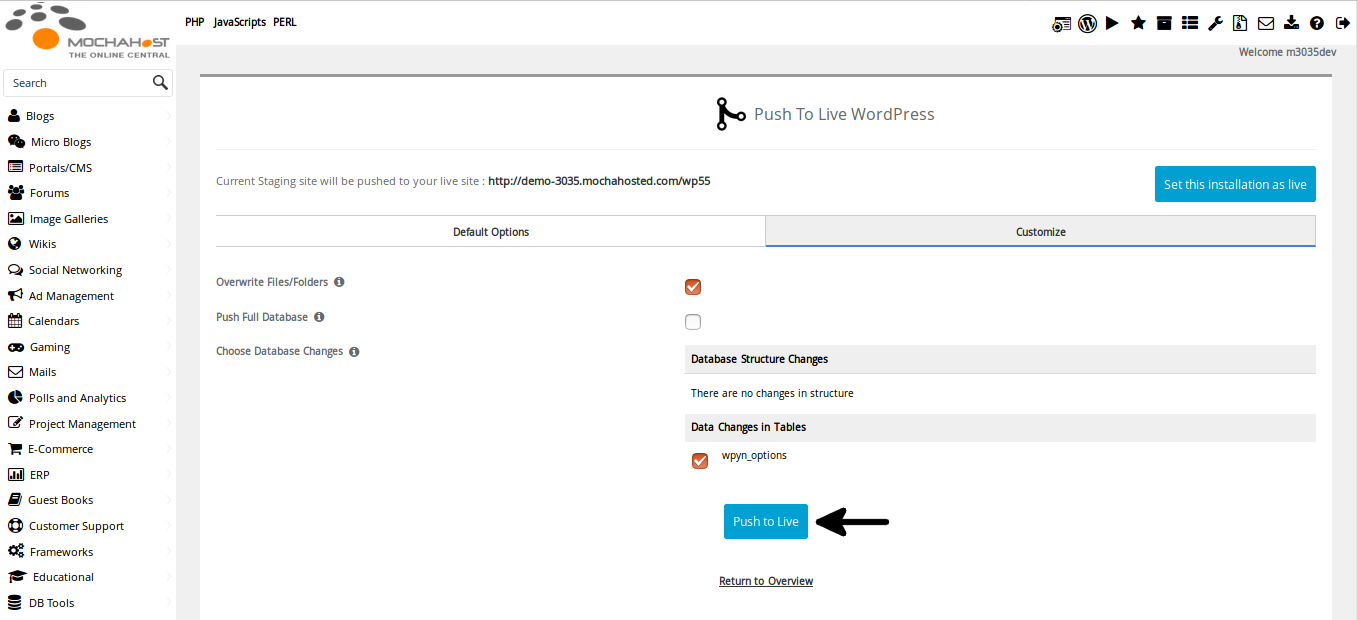
Updated 4 months ago