Enabling JCE for your JDK (Java-Linux VPS/CLOUD)
You will need to install the correct JCE version corresponding to the the JDK version which the client has set for his application. Below are a few examples of the most used JDK/JCE version and links from where to download them:
JCE 6 / JDK 1.6: https://www.oracle.com/technetwork/java/embedded/embedded-se/downloads/jce-6-download-429243.html
JCE 7 / JDK 1.7: https://www.oracle.com/technetwork/java/embedded/embedded-se/downloads/jce-7-download-432124.html
JCE 8 / JDK 1.8: https://www.oracle.com/technetwork/java/javase/downloads/jce8-download-2133166.html
- Download the archive jce\_policy-$.zip and move it to your home directory (/home/user$) using Cpanel > File Manager.
PS. The symbol '$' stands for dynamic values.


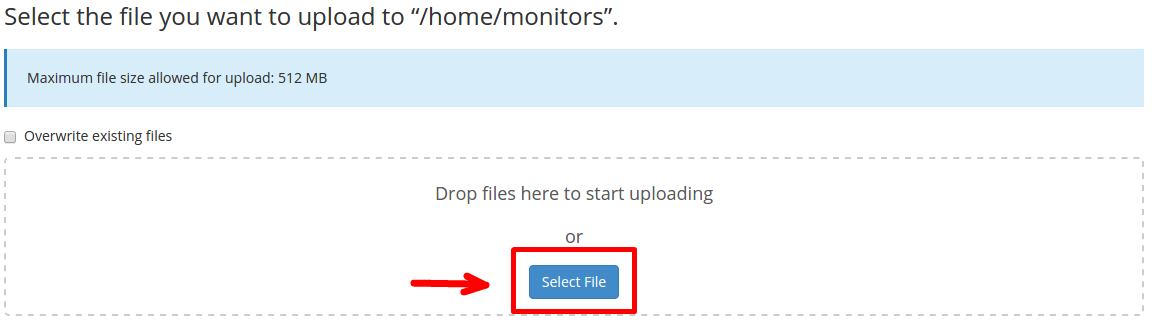
-
Login to your server via SSH.
-
Navigate to the home directory of the user /home/user$/.
# cd /home/user$/
- Extract jce\local\_policy.jar and jce\US\_export\_policy.jar from the archive to the folder /usr/local/jdk$/jre/lib/security, overwriting the files already present in the directory.
# unzip jce\_policy-$.zip
-- generally there will be a sub-folder in this archive, in this case navigate onto it as such
# cd UnlimitedJCEPolicyJDK$ # cp -rf *.jre /usr/local/jdk$/jre/lib/security
- After that restart the Tomcat enviroment from your Cpanel > Private JVM plugin.
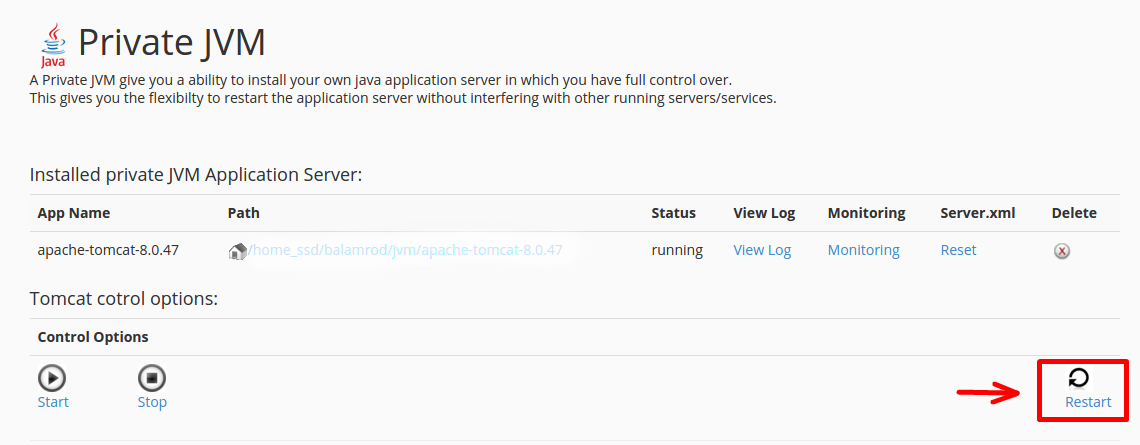
Updated 4 months ago