Create WordPress backup
Accessing WordPress Managed by MochaHost
WordPress Manager allows you to update several settings for your WordPress installation without even having to login to WordPress admin panel.
In order to access WordPress Manager you can click on the “WordPress Managed by MochaHost“ in cPanel as shown in the below screenshot.

Create WordPress backup
This guide will help you how to Stage an installation. You can stage an installation to test the upgrades or the changes before applying it to the main installation and then you can push the changes to the main installation. We will stage the installation to a sub directory stage.
This Page will help you in the taking the Backup of your Installations via Wordpress Managed by MochaHost tool.(for eg. If you want to have a Backup of WordPress Installation).
- Click on the Backup icon as shown in the below figure.
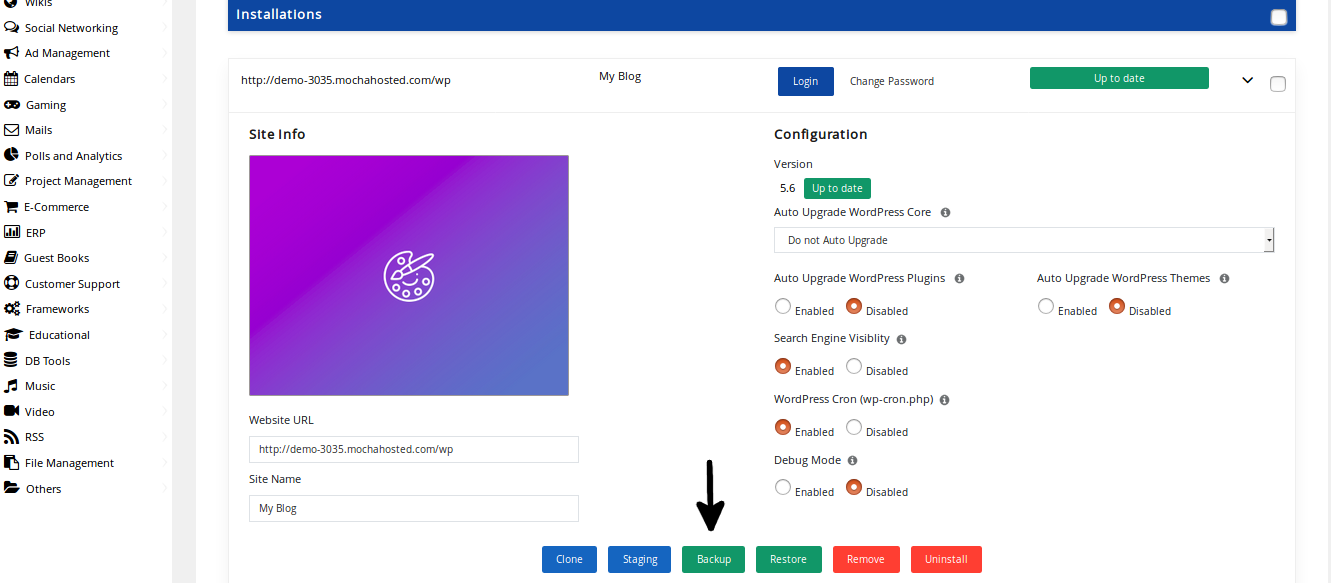
- Then select a backup location from the Backup Location dropdown and Click on the Backup Installation button.
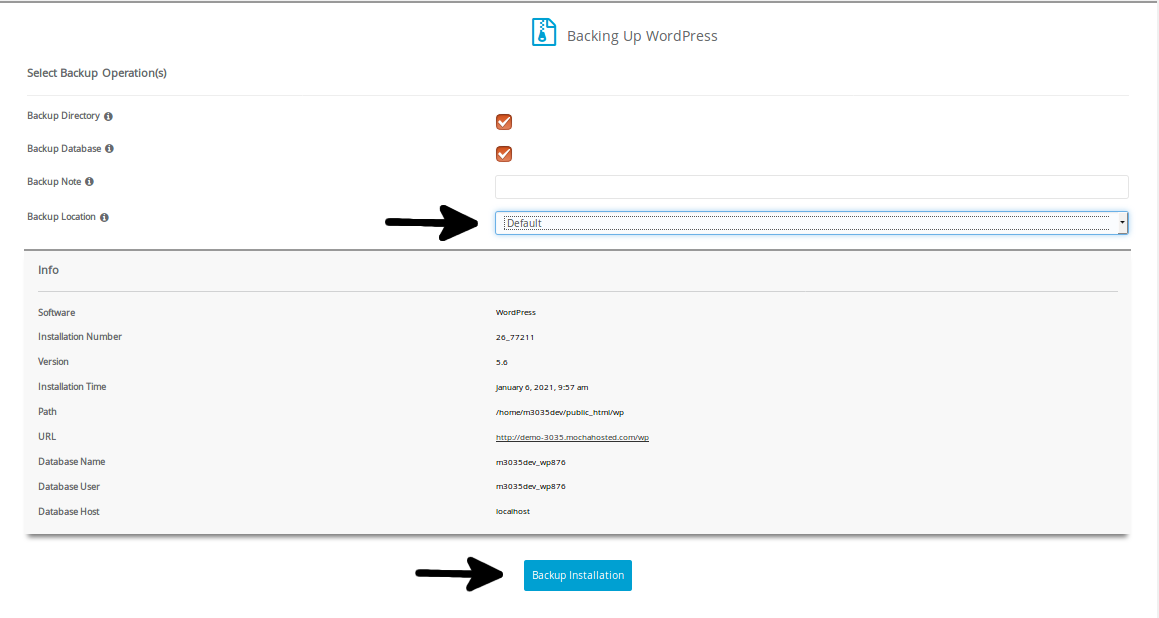
- Once you click on the “Backup Installation”, the software backup will be created successfully and you can download it from the Backups page.

Updated 4 months ago