How to install SSL via WHM
To install your certificate, you will need to log in to your WHM 'root' account and proceed with the steps outlined below.
- Log in to WHM. From the menu, navigate to the 'SSL/TLS' section, and click 'Install a SSL Certificate and Setup the Domain'.
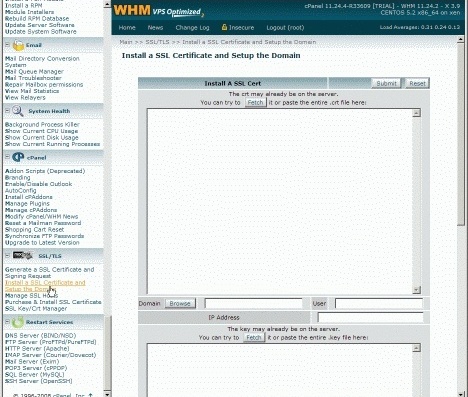
- Open the certificate file in a text editor (this is the file with your domain in the filename), and copy and paste the contents into the top box. Click the second 'Fetch' button, near the key file section (highlighted in red).
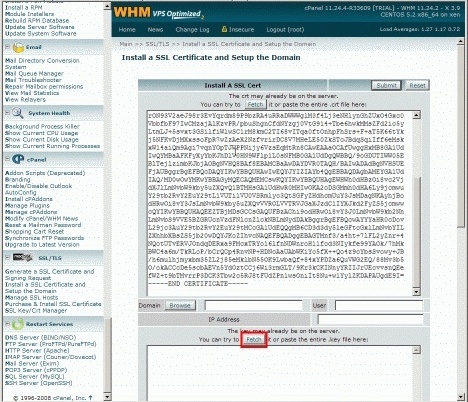
Note: This will retrieve the private key and domain, user and IP address information from the server and populate it into the form for you.
- Scroll down to the bottom of the form, and you will see a box labelled 'Paste the ca bundle here (optional)'. Open the 'ca-bundle' file and copy and paste the contents into this box. Click the 'Submit' button, and after a minute or two the certificate will be installed and setup on the domain.
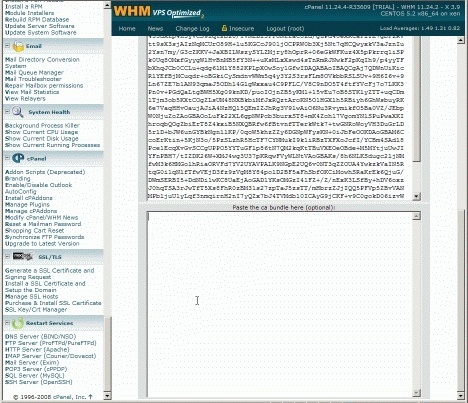
Updated 4 months ago