Setup Spam Filtering for SmarterMail email-account (SolidCP)
If you are getting excessive amounts of spam and unwanted messages you may want to consider on configuring SPAM rules and actions in the SmarterMail for your email account.
Configuring SPAM rules and actions in the SmarterMail
This can be made exceptionally easy, however it does require updating or creating your email account via the SolidCP with Domain Administrator permissions. To do that, please follow the steps below:
- Login to your SolidCP account.
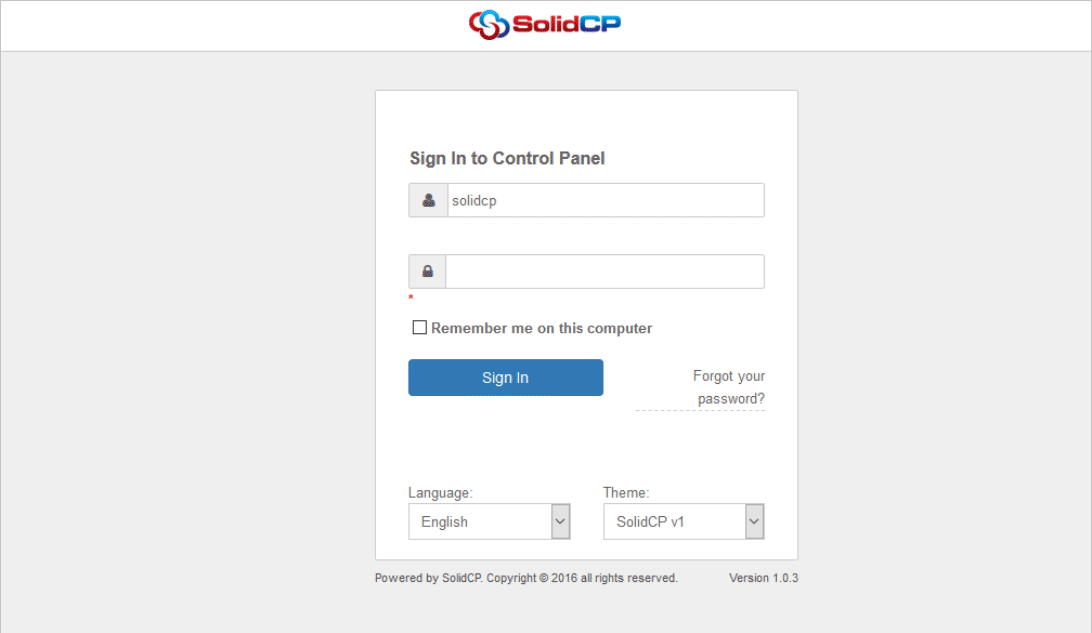
- In the next screen, you will see icons for all the services you can manage from the SolidCP. Under POP/IMAP Email section click on Accounts icon.
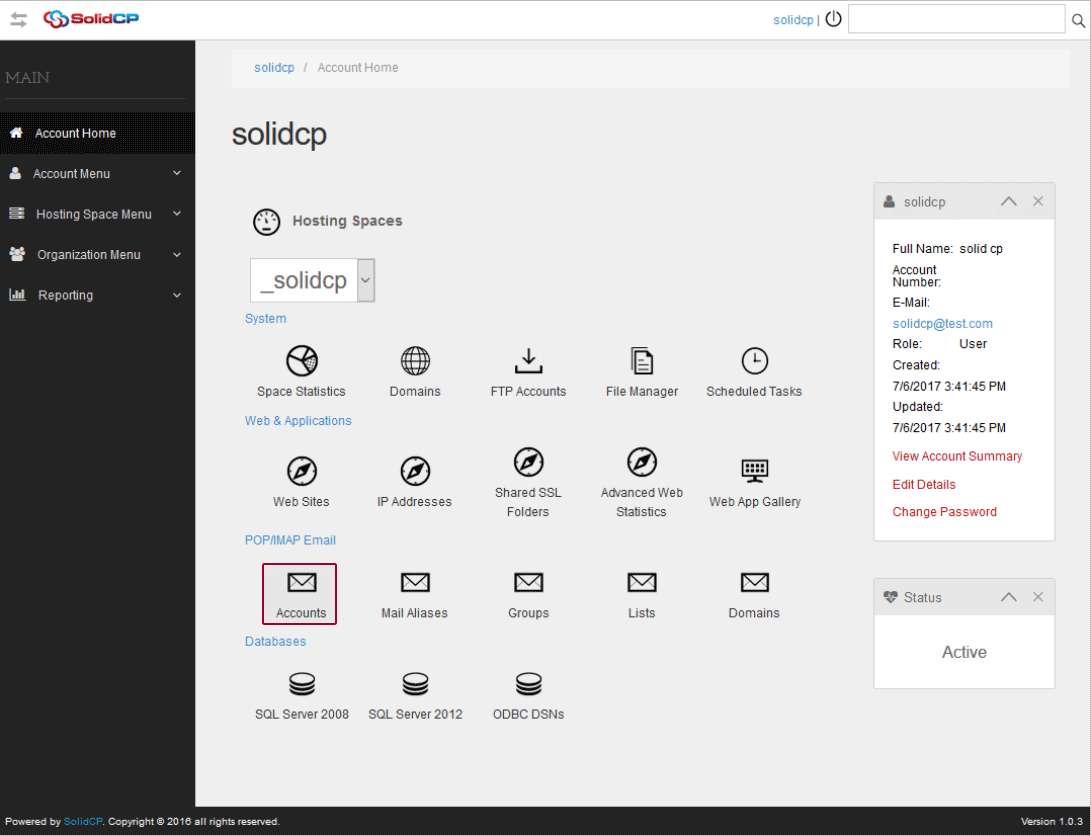
- Press the Create Mail Account button.
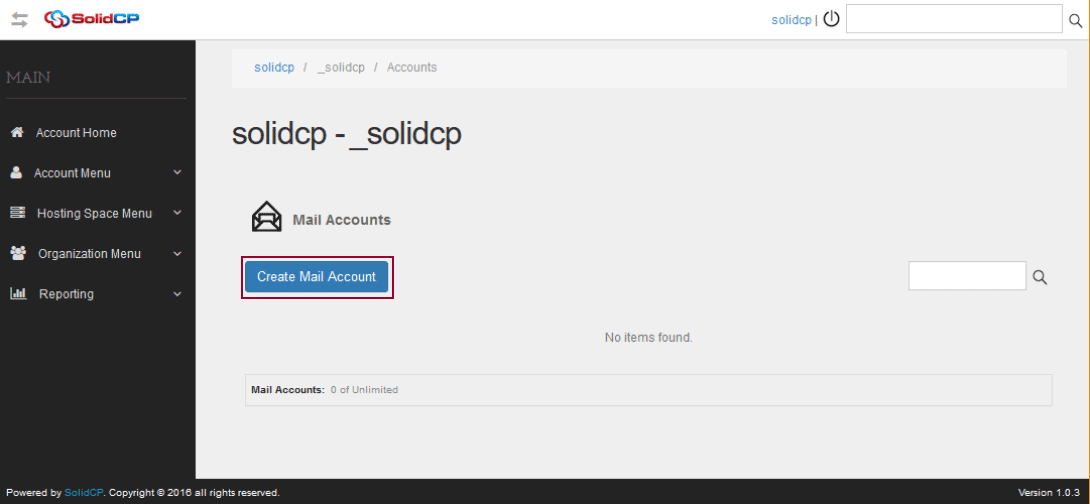
- Fill in the required information and don't forget to check the Domain Administrator tab.
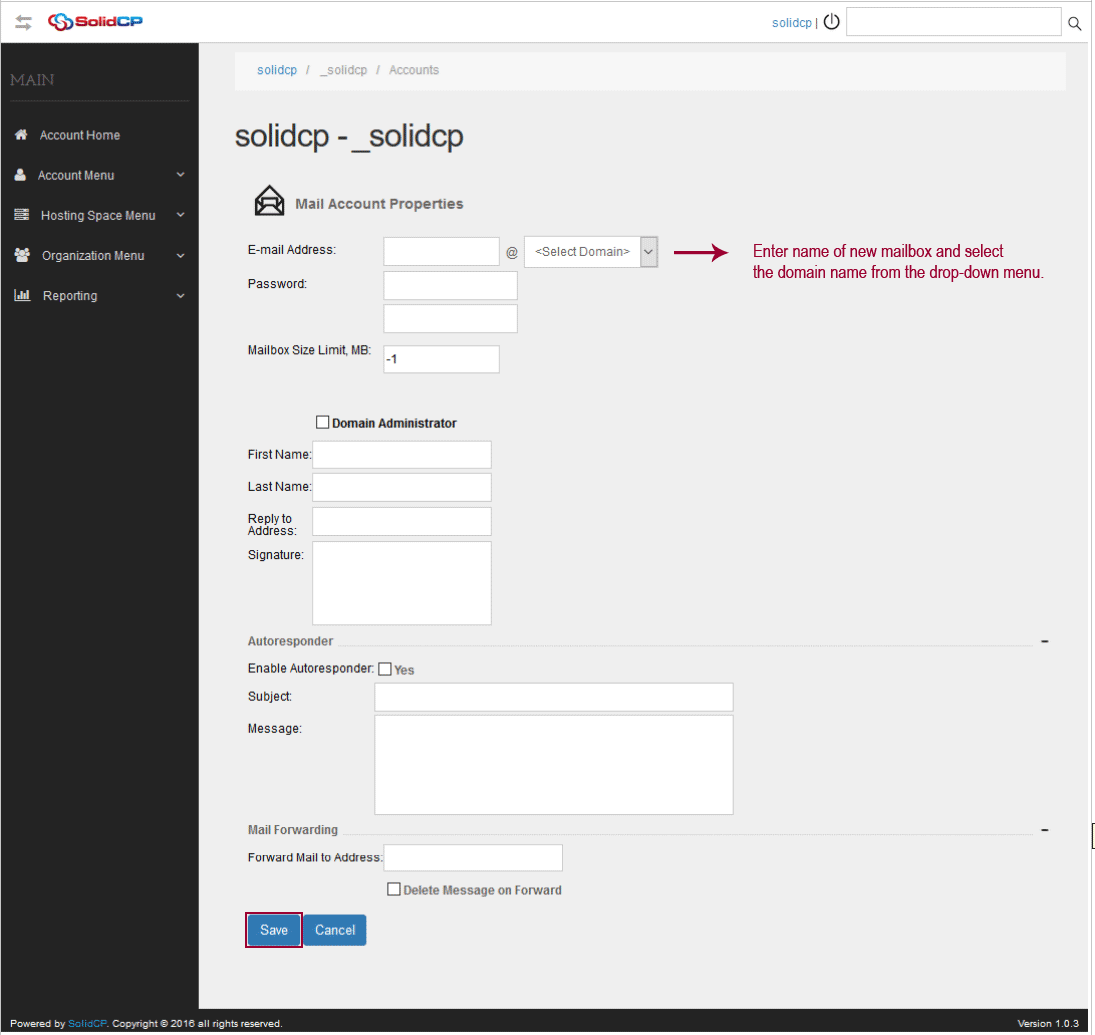
- With your newly created email account login to the SmarterMail interface.
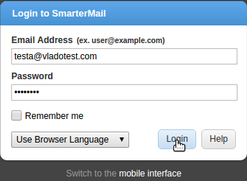
- Click on the Settings tab.
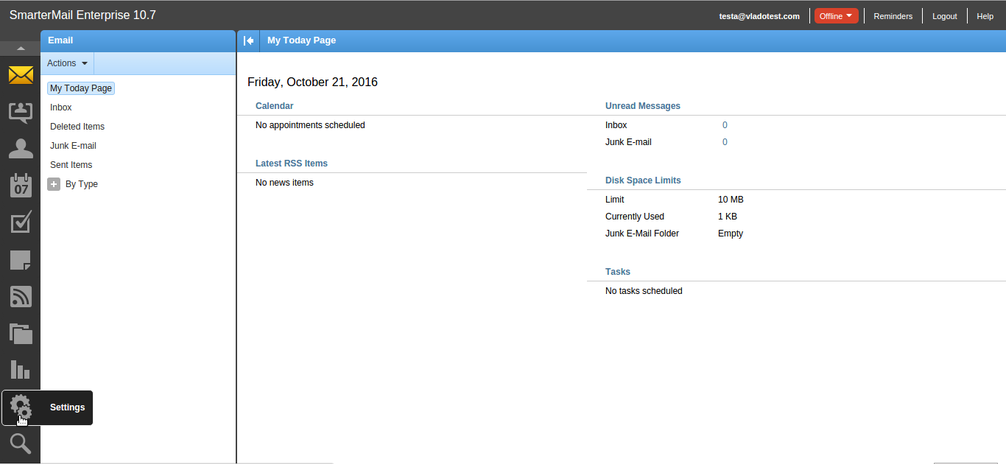
- Expand Filtering and press Spam Filtering, after that choose Override spam settings for this domain.
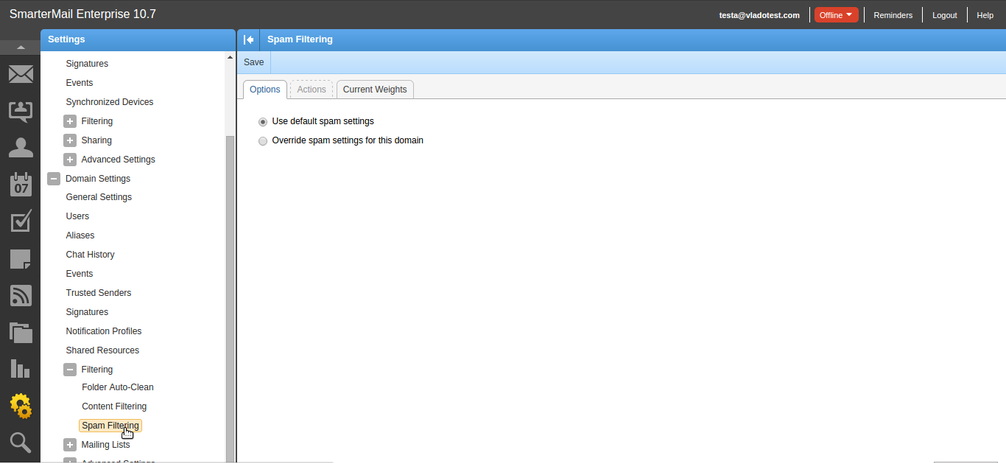
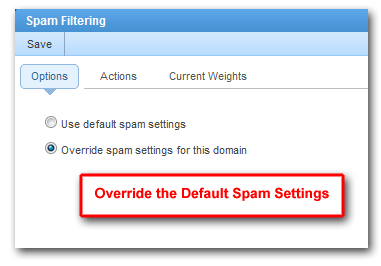
- Click on the Action tab to configure the specific actions that can be taken in case spam is detected.
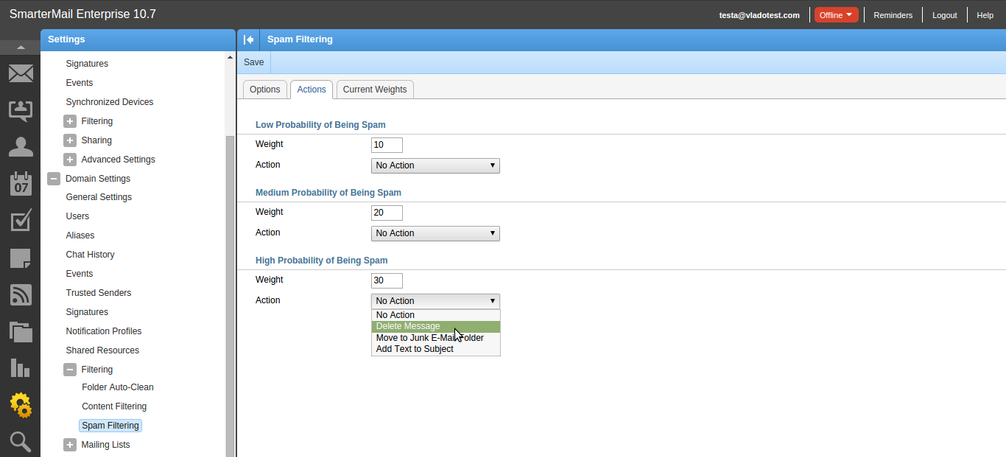
ACTION TAB (recommended settings)
On the Filtering tab, you can adjust the actions taken on emails that are considered to be spam, based on one of three probabilities determined by their spam weights: Low Probability, Medium Probability and High Probability.
If a weight is equal to or higher than a certain category, then it is assigned that probability of being spam and the corresponding action is taken. The defaults for Filtering are as follows:
Low Probability of Spam weight = 10
Default Action: Prefix subject with text
Medium Probability of Spam weight = 20
Default Action: Move to Junk E-Mail folder
High Probability of Spam weight = 30
Default Action: Move to Junk E-Mail folder
Once, you are comfortable with your SPAM settings you may want to change the default action on the High Probability to “Delete Message.”
- Update the Current Weights for additional tuning on spam filtering.
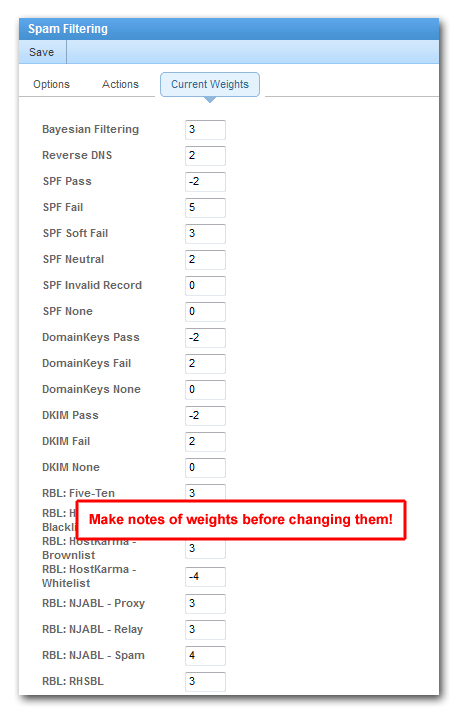
CURRENT WEIGHTS TAB (recommended settings)
#### Reverse DNS
Weight = 10
SPF
Pass weight = 0 (Sender’s IP is valid for sender’s domain)
Fail weight = 30 (Sender’s IP is not valid for sender’s domain)
Soft Fail weight = 10 (Sender’s IP is questionable for sender’s domain)
Neutral weight = 0 (No strong statement can be made for or against sender’s IP)
PermError weight = 0 (The SPF record could not be processed.)
None weight = 0 (SPF is not commonly adopted therefore, we suggest setting this to 0)
DKIM
(DKIM is the primary mechanism for signing messages which proves to the receiving user that the message was not altered during transit and was sent from the signing domain. Not all valid messages are signed however so no spam weight should be given for no signature.)
Pass Weight = -5
Fail Weight = 5
None Weight = 0
RBLs
RBL: SpamCop
Weight = 30
RBL: SpamHaus SBL
Weight = 30
RBL: SpamHaus XBL
Weight = 30
Additional RBLs can be added and weights applied.
Updated 4 months ago