Enabling SPF and DKIM Records (Plesk)
SPF/DKIM records are necessary in order to help prevent your email addresses from being spoofed, which lets unauthorized party to forge emails using @yourdomain.com mailbox.
SPF/DKIM records
ENABLING DKIM RECORD
-
Login to your Plesk account.
-
Select the domain you like to add the Domain Key for.
-
Click the Mail tab.
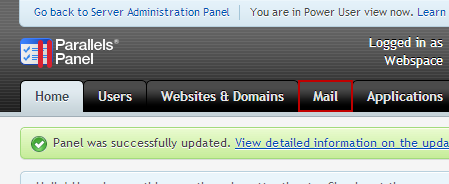
- Click on the Change Settings tab to access your accounts mail preferences.
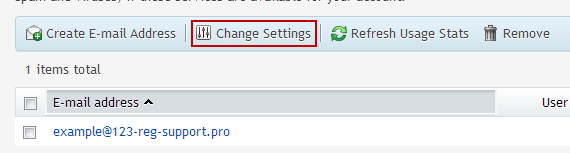
- Ensure that the Use DomainKeys Spam Protection option is ticked.
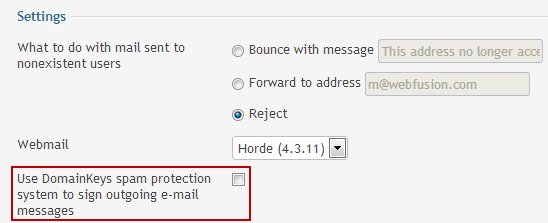
6. Now go to the Websites and Domains tab and click DNS Settings.
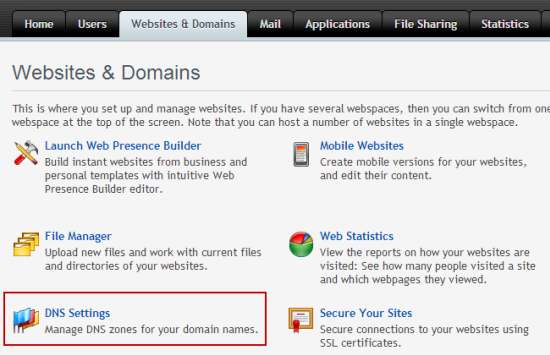
- Click on the Add Record button.
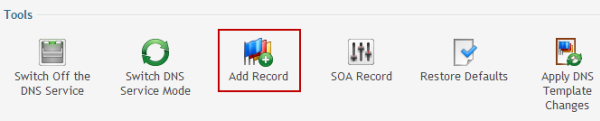
- You will be adding a TXT record, so choose that from the drop-down menu and enter your TXT record in the space provided. Once you have done this, click OK to complete the process.
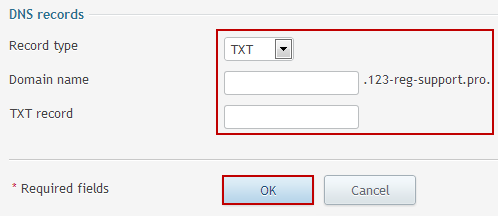
ENABLING SPF RECORD
1. Login to your Plesk account.
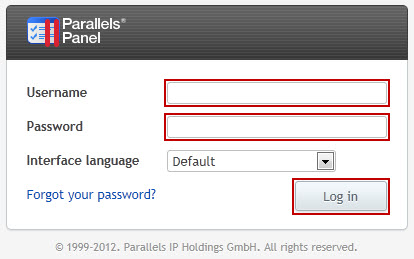
- Click on the Domains link on the left panel.
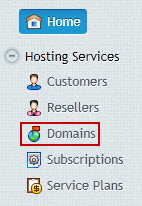
- Click on the Open in Control Panel link for the relevant domain name.
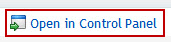
- Click on the Website & Domains tab.
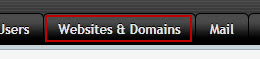
5. Click on the DNS Settings link.
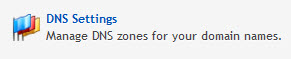
- Click on the Add Record icon.
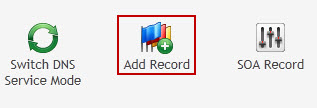
- Select TXT from the drop-down list.
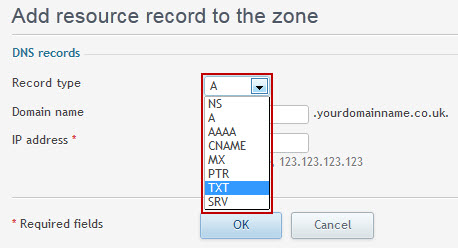
- Leave the Domain name blank and enter the generated SPF record in the TXT record field.
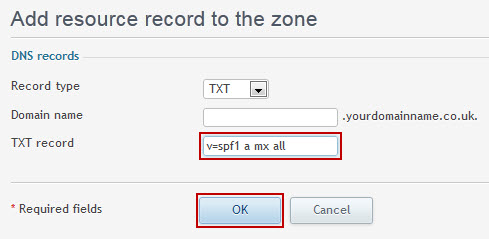
- To apply the SPF record to the DNS zone, press the Update button.

Updated 4 months ago