Mochahost Console Overview
- How to reboot your server via Mochahost Console
- How to change your root/administrator password
- How to connect to your server via VNC
- Control the server via clientarea.
How to reboot your server via Mochahost Console
-
Log in to Mochahost Console Panel.
-
Click on Manage next to the server name.
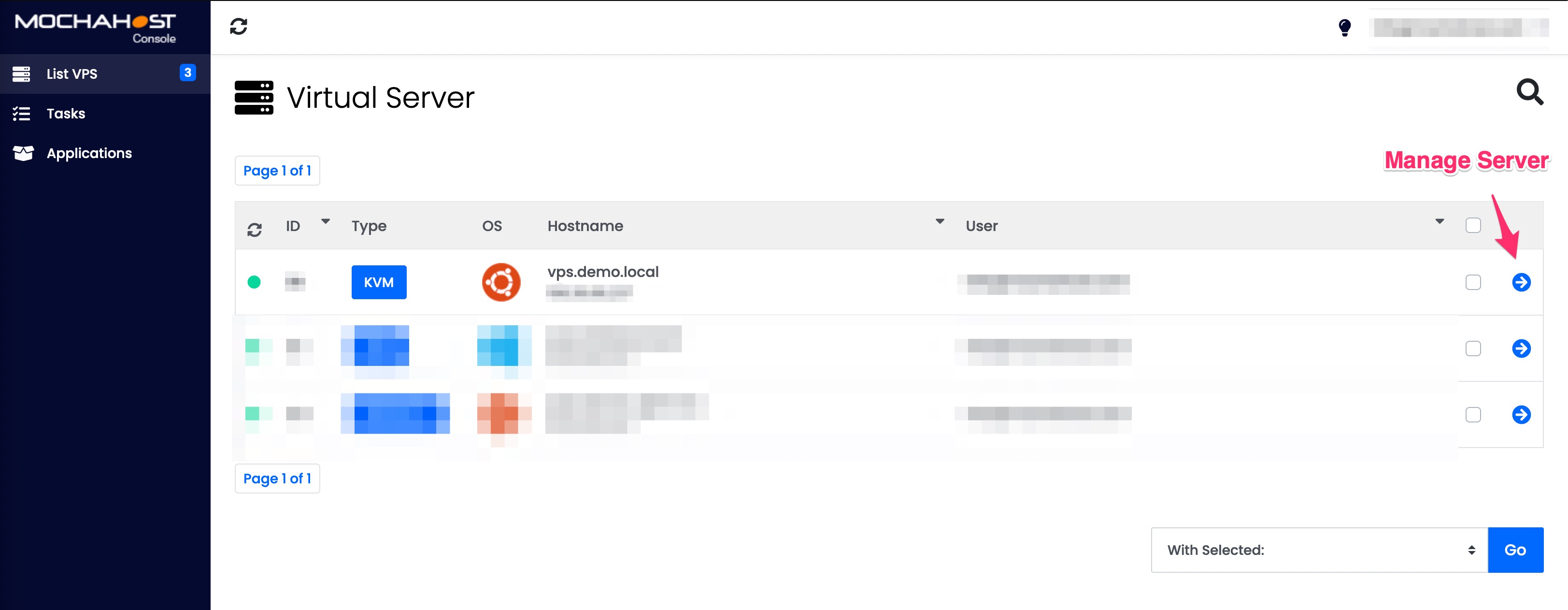
- On this page you have options to Start/Stop/Restart/Power off your server.
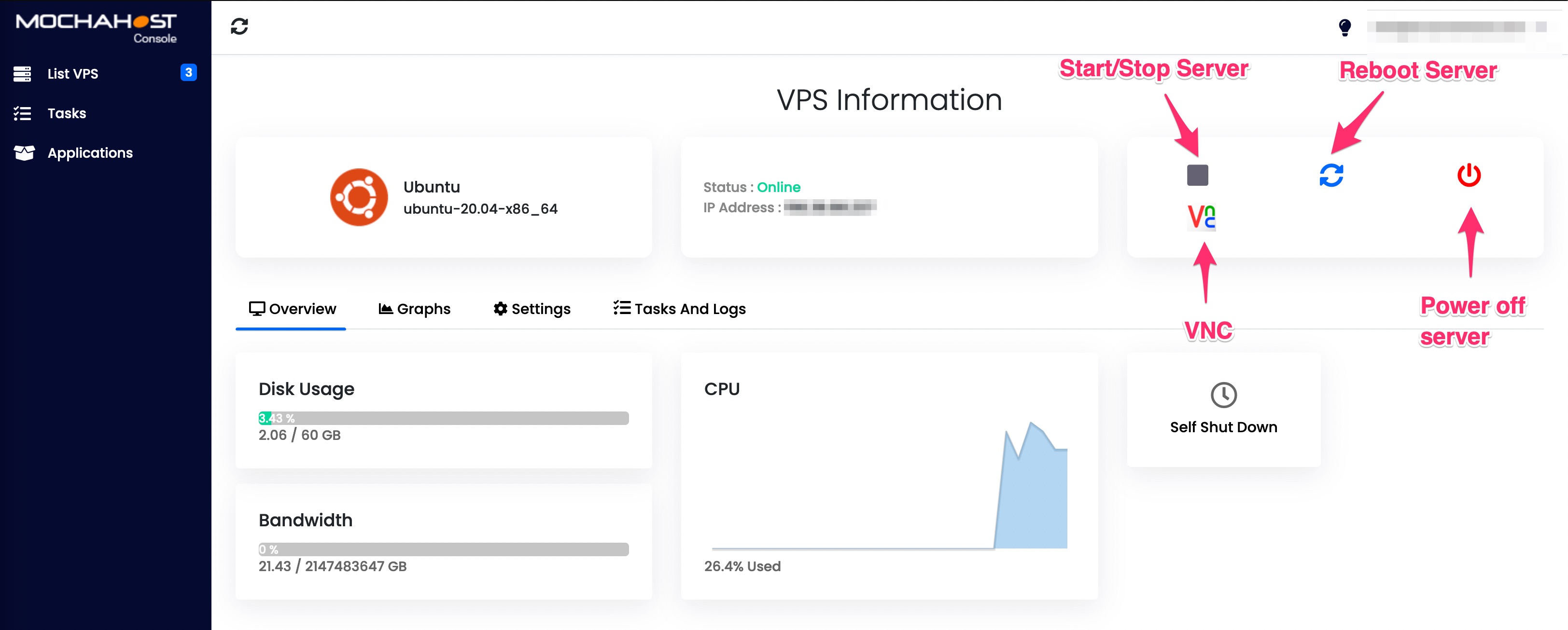
*Note: The VPS will load approximately 2-5 min after the reboot/restart.
How to change your root/administrator password:
-
Log in to Mochahost Console Panel.
-
Click on Manage next to the server name.
-
Click on Settings. Enter the new root/administrator password 2 times and click on Change password button.
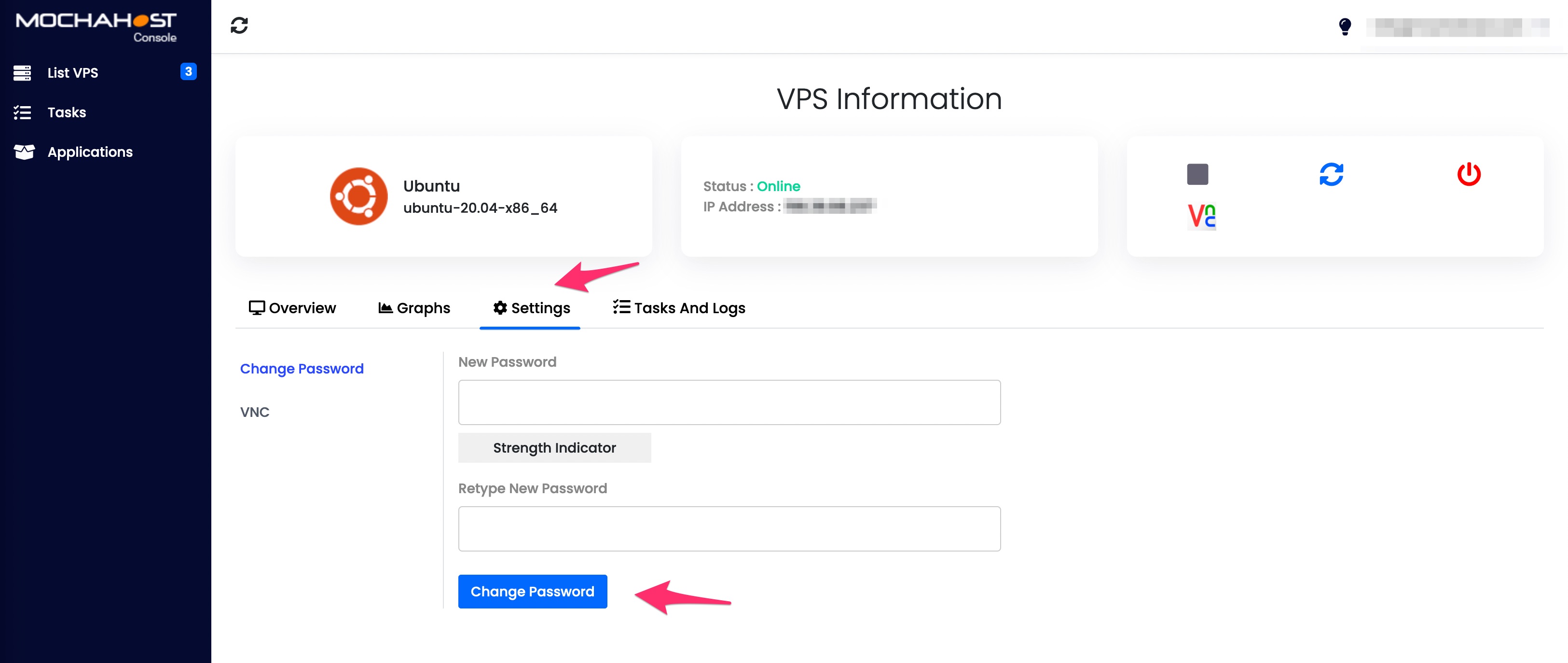
*Note: VPS password will be changed after you SHUTDOWN and START the VPS from the panel.
How to connect to your server via VNC:
-
Log in to Mochahost Console Panel.
-
Click on Manage next to the server name.
-
Click on Settings -> VNC. Click on Launch HTML 5 VNC Client. New window will pop-up with direct connection to your server. If you are connecting to Windows server you can use the VNC options and click on Ctrl+Alt+Del key combination to show the login prompt where you need to enter your administrator password.
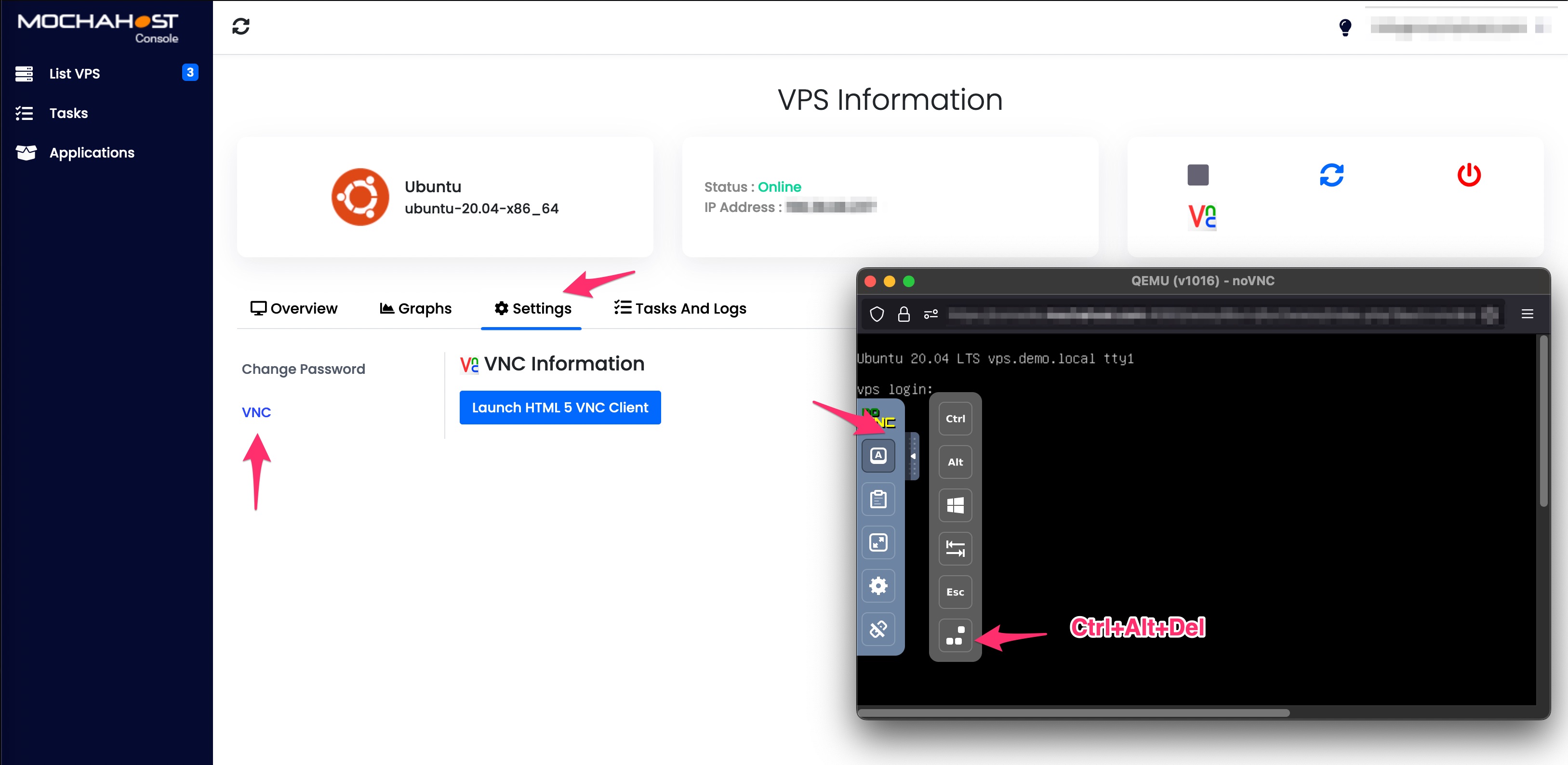
If you need more information about the above processes, please contact our Live Chat support for immediate assistance.
Control the server via clientarea:
-
Login to clientarea.
-
Click on Services-> click on your server (for example Perfetto-3). You will see the following page with options to Start/Stop/Reboot, Shut down your server, change root/administrator password.
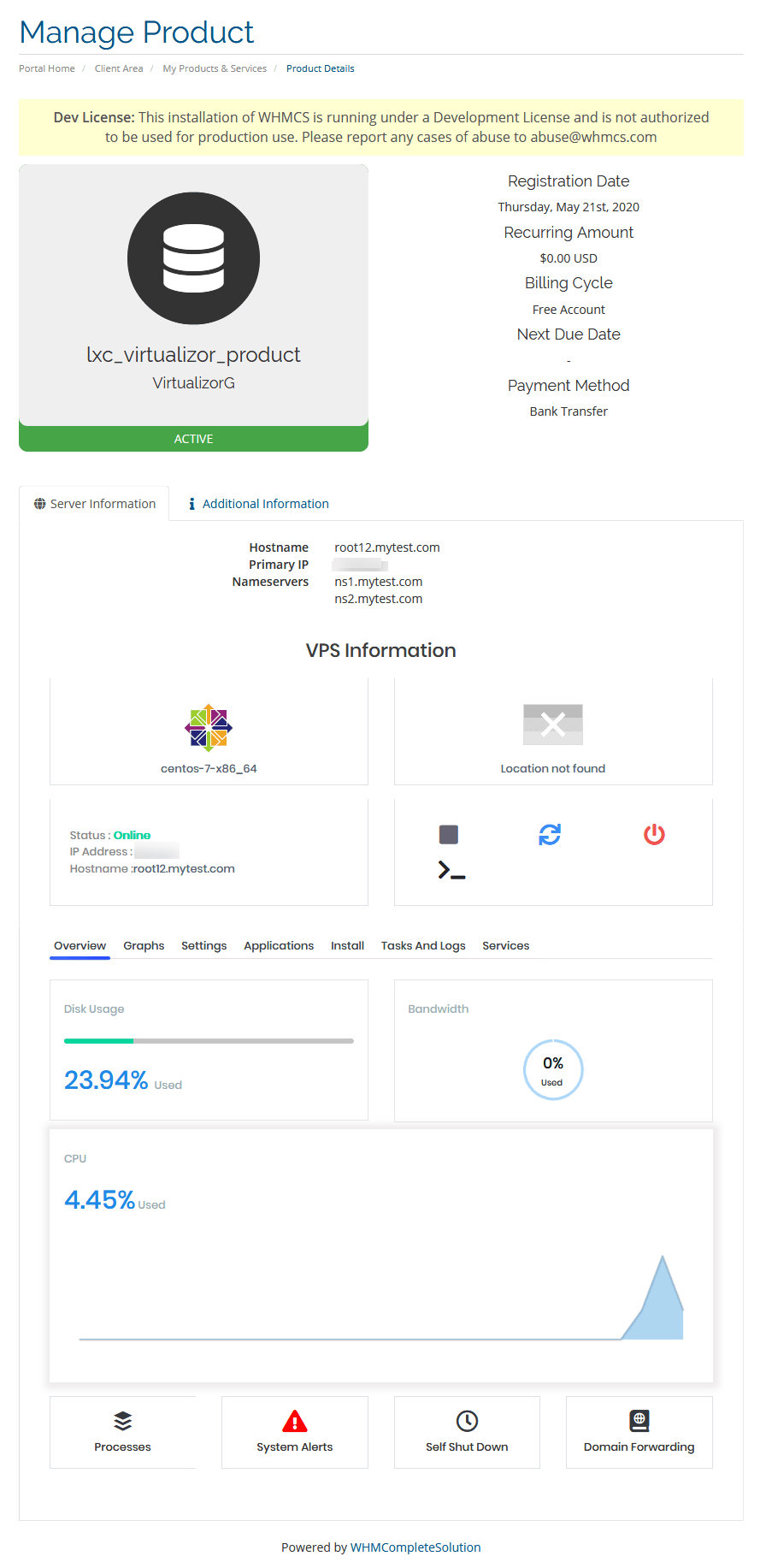
Updated 4 months ago