How to configure SmarterMail to open with webmail.domain.com
How to Enable webmail.domain.com to open SmarterMail
- You will need to stop the SmarterMail Service first, this can be done by opening the Services tool and right-clicking on the SmarterMail Service > click Stop.

- Open the IIS, right click on the Application Pools and choose Add Application Pool.
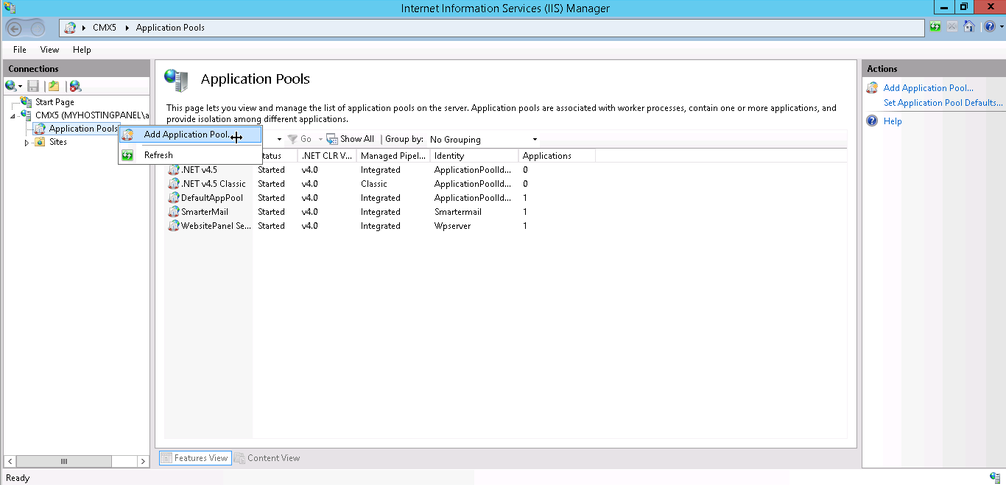
- Name the new Application Pool SmarterMail
- Set the .NET Framework to v4.5x
- Set the Application Pools Managed Pipeline to Intgrated
- Make sure Start application pool immediately
- Click OK.
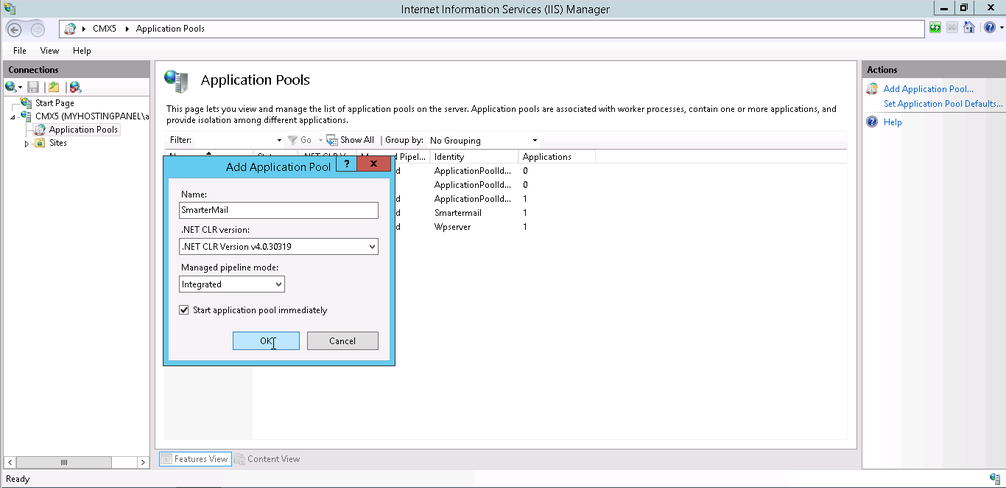
- Now you need to add SmarterMail Website to the IIS, on the left side of the page, right click on Sites in the tree view and choose Add Website.

- Name the site SmarterMail
- Click Select and choose the correct Application Pool 'SmarterMail'
- For the physical path browse to the SmarterMail > MRS folder. The default location is C:\Program Files (x86)\SmarterTools\SmarterMail\MRS
- For Binding, choose your Server Main IP
- Make sure Start Website immediately is checked
- Click OK.
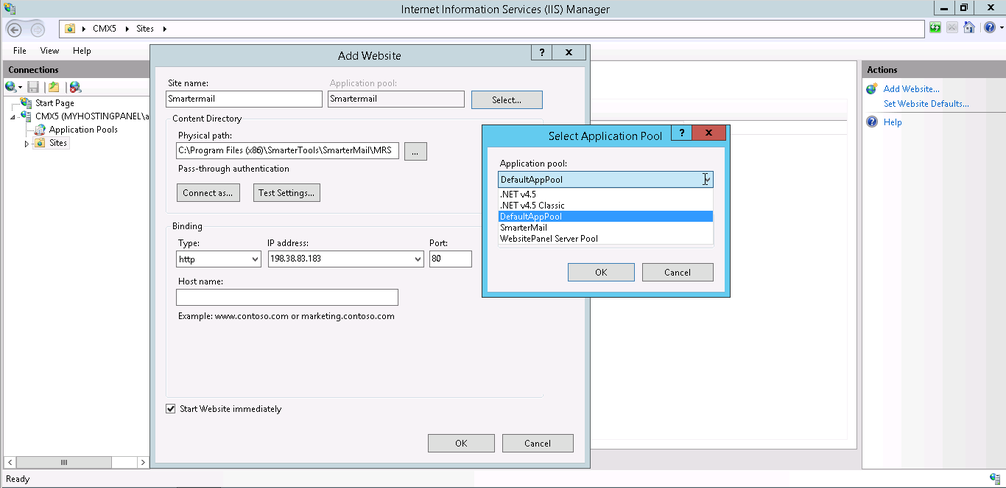
- Start the SmarterMail via the Services Tool.
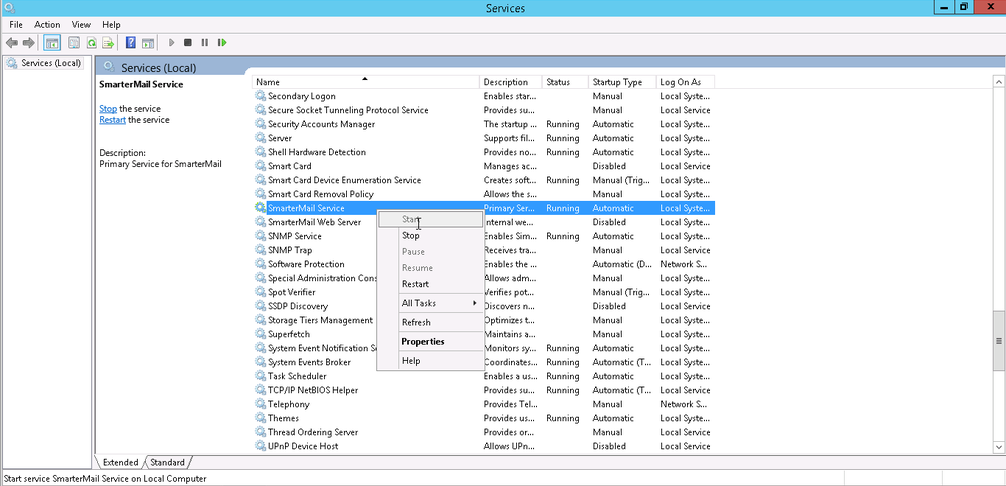
- Go to the IIS > Sites > SmarterMail website and right click on it.
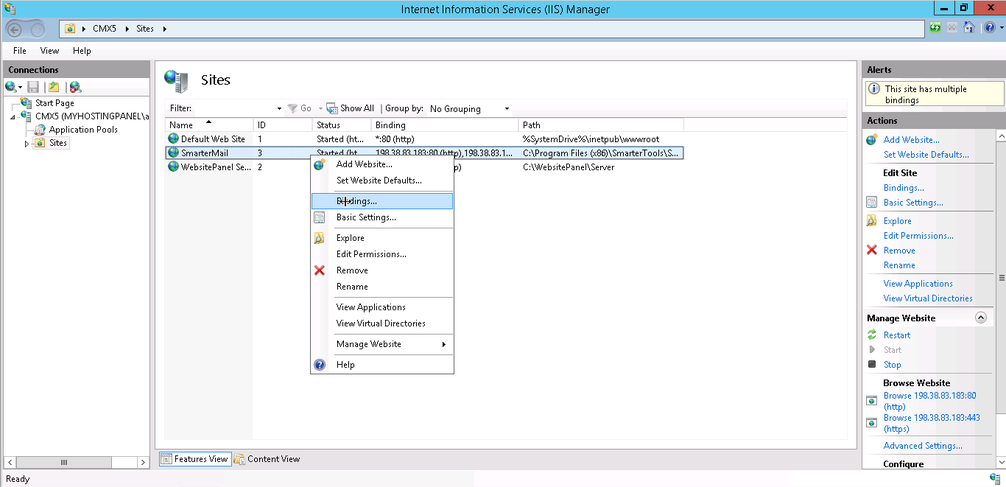
- In the Bindings... , click Add , change the IP to your Main Server IP and for Host Name add the webmail.domain.com (the URL that you wish to redirect to the SmarterMail login page).
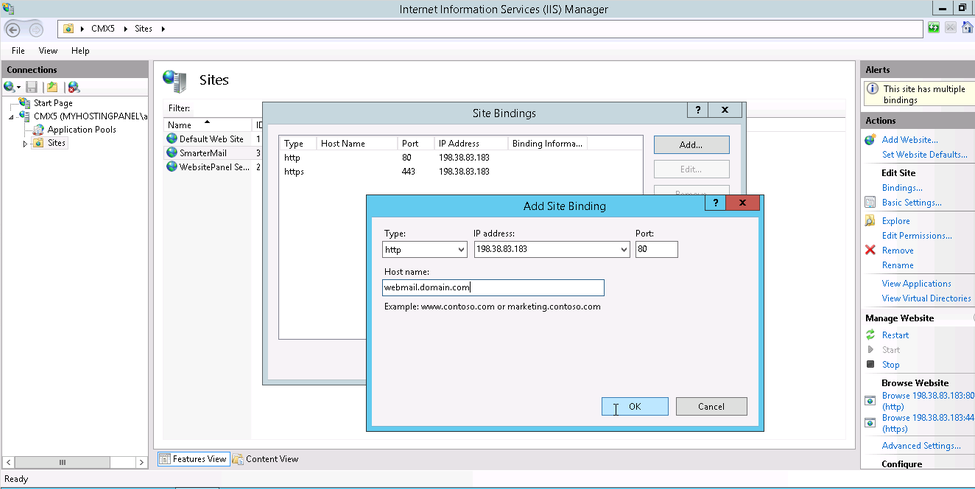
- That's it, you can now use https://webmail.domain.com to open your SmarterMail.
Updated 4 months ago