Magento Optimization Steps
IMPORTANT NOTE: You can run Magento on our shared hosting plans, however due to Magento being very resource intensive, you will not get optimum performance, and probably will deal with slow issues (regardless of the level of optimization you perform). We recommend for Magento (especially for Mageno 2.0+) that you look into a VPS or Cloud package instead.
NOTE: Before you begin optimizing your Magento, please review our general Performance Optimization Tips article
Please follow the steps below in order to optimize your Magento application and speed up your website:
- Utilize Caching.
To enable, navigate to System → Cache Management, select everything and then under the drop-down select Enable and click Submit.
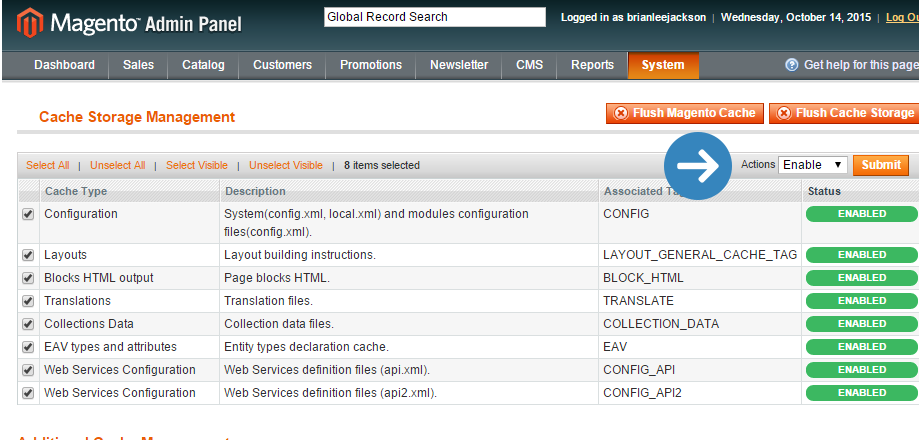
- Enable Flat Catalog.
Navigate to System → Configuration → Catalog, under Frontend change Use Flat Catalog Category and Use Flat Catalog Product to Yes, click on Save Config and clear the cache (the recommended way to do this is to delete everything from the /var/cache directory).
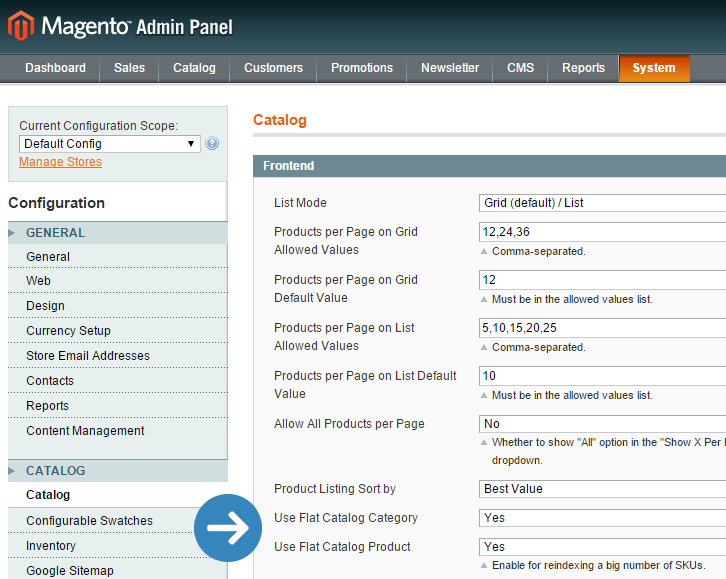
- Concatenate (merge) CSS and Javascript Files.
Navigate to System → Advanced → Developer, under JavaScript Settings and CSS Settings change the dropdown to Yes and click on Save Config, after combining these files, you will need to clear the cache (follow the process we mentioned earlier).
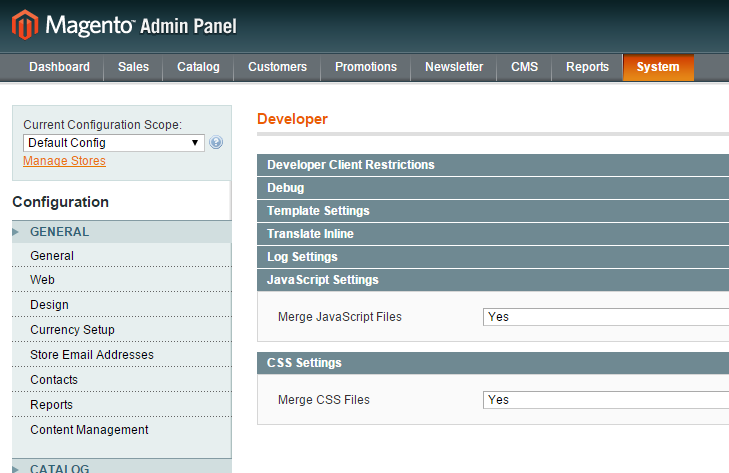
- Enable Magento Compilation.
Navigate to System → Tools → Compilation, click on Run Compilation Process.
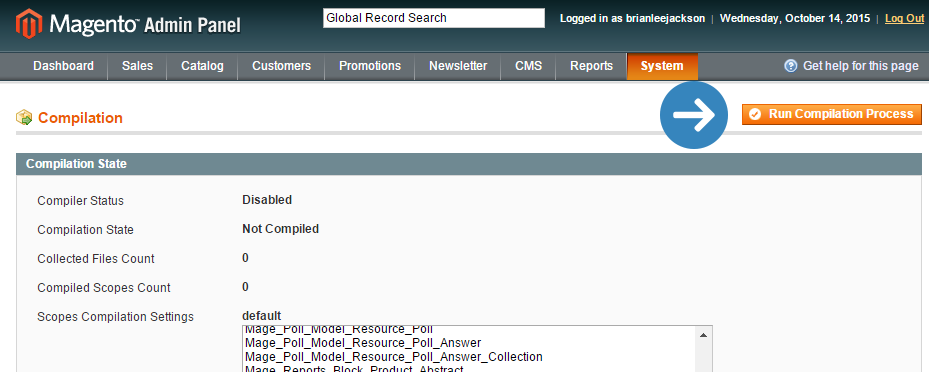
- Clean Up Magento Database & Logs.
Navigate to System → Configuration → Advanced→ System → Log, under Save Log, Days change it to 14 days, or whatever you prefer, click on Save Config.
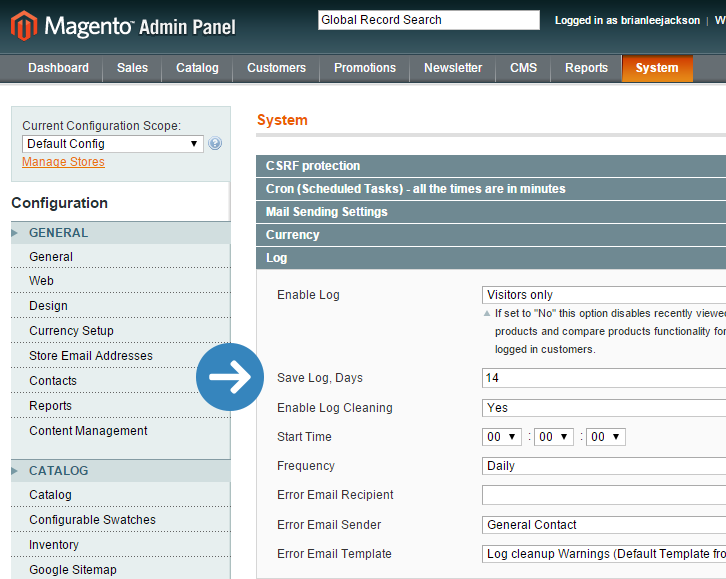
- Fewer Extensions & Modules.
Navigate to System → Configuration → Advanced→ Advanced → Log, on the modules you don’t need select Disable from the drop-down box and click on Save Config.
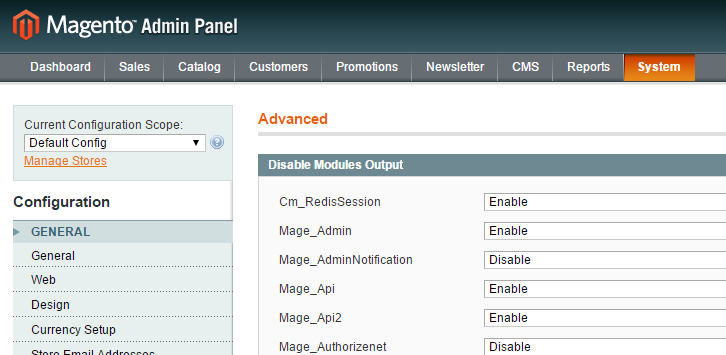
7. Setup a robots.txt file which will help you reduce your load from web crawlers. Please, follow this guide:
Using robots.txt in order to optimize your site performance and reduce your website load
- Update Indexes.
Navigate to System → Index Management, select all of the indexes (or the ones you want to update), choose Reindex Data from the dropdown and click Submit.

Updated 4 months ago