Popular CMS/E-commerce Connection String configuration (Windows)
In order to edit your connection string, please follow the steps below:
- Login to the SolidCP panel.
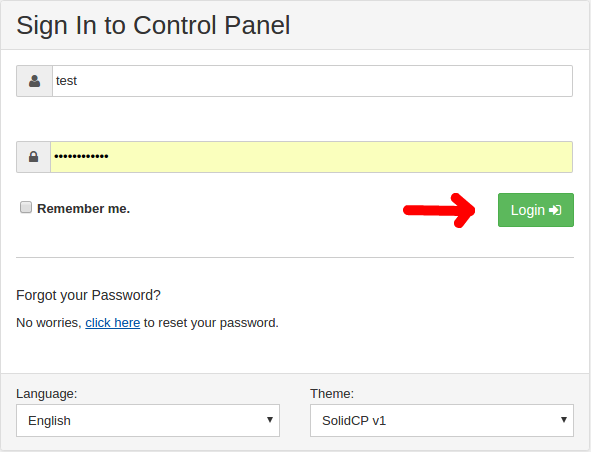
- Choose File Manager from under the Hosting Space Menu tab.
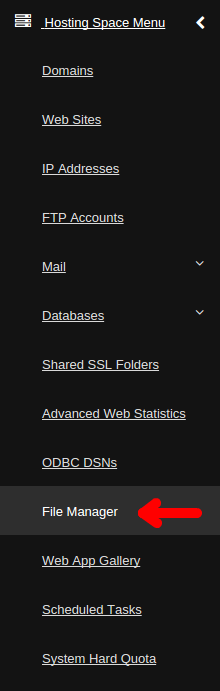
- Click on the domain you have installed the application on and choose wwwroot.
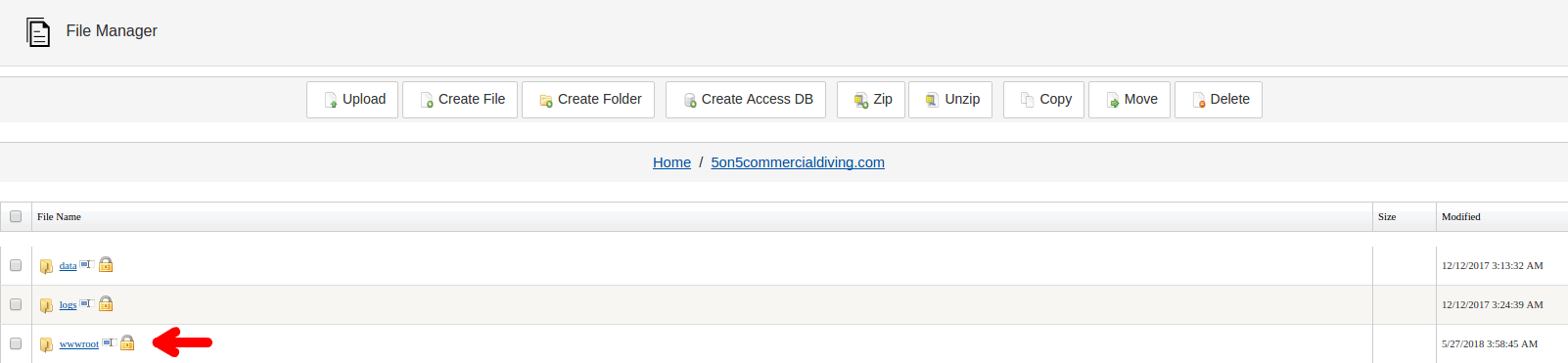
- your\_database > is your MySQL Database Name
- your\_username > is your MySQL User Name
- your\_password > is your MySQL password
- your\_hostname > is your MySQL Host Name
PS: For your specific Database Hostname (your\_hostname), you can check your Space Summary under your Hosting Space by following this TUTORIAL
WordPress Connection String:
The connection string for WordPress is described in the wp-config.php located in the 'wwwroot' folder under your domain.
Below is a sample of the code you need to edit in order to change the connection string:
/** The name of the database for WordPress */ define('DB\_NAME', 'your\_database'); /** MySQL database username */ define('DB\_USER', 'your\_username'); /** MySQL database password */ define('DB\_PASSWORD', 'your\_password'); /** MySQL hostname */ define('DB\_HOST', 'your\_hostname');
Joomla Connection String:
The connection string for Joomla is described in the configuration.php located in the 'wwwroot' folder under your domain.
Below is a sample of the code you need to edit in order to change the connection string:
public $host = 'your\_hostname'; // This is the DB host public $user = 'your\_username'; // DB username public $password = 'your\_password'; // DB password public $db = 'your\_database'; // DB database name
Drupal Connection String:
The connection string for Joomla is described in the settings.php located in the 'wwwroot/sites/default/' folder under your domain.
Below is a sample of the code you need to edit in order to change the connection string:
$databases['default']['default'] = array( 'driver' => 'mysql', 'database' => 'your\_database', 'username' => 'your\_username', 'password' => 'your\_password', 'host' => 'your\_hostname', );
Magento Connection String:
The connection string for Magento is described in the local.xml located in the 'wwwroot/app/etc/' folder under your domain.
Below is a sample of the code you need to edit in order to change the connection string:
`
Tue, 30 Apr 2013 13:42:46 +0000
f71bejhefa9510f00422fc8650f46c24
false
your_hostname
your_username
your_password
your_database
SET NAMES utf8
mysql4
pdo_mysql
1
files
admin
`
PrestaShop Connection String:
The connection string for PrestaShop is described in the settings.inc.php located in the 'wwwroot//config/' folder under your domain.
Below is a sample of the code you need to edit in order to change the connection string:
php define('\_DB\_SERVER\_', 'your\_hostname'); define('\_DB\_NAME\_', 'your\_database'); define('\_DB\_USER\_', 'your\_username'); define('\_DB\_PASSWD\_', 'your\_password'); define('\_DB\_PREFIX\_', 'ps\_'); define('\_MYSQL\_ENGINE\_', 'InnoDB'); define('\_PS\_CACHING\_SYSTEM\_', 'CacheApc'); define('\_PS\_CACHE\_ENABLED\_', '0'); define('\_COOKIE\_KEY\_', 'VydXpBBvqfdVyGyVY44qVfFTvL23AG1szj0Avsd271PtuNw5CbORvvOIs'); define('\_COOKIE\_IV\_', 'PIx53ASw'); define('\_PS\_CREATION\_DATE\_', '2017-05-07'); define('\_PS\_VERSION\_', '1.6.1.14'); define('\_RIJNDAEL\_KEY\_', '4H8PRpv43fsdDSuZXUx9iLiiwRb2af5'); define('\_RIJNDAEL\_IV\_', '8Xav8t+xvdft54D+k/KI1g=='); define('\_PS\_DIRECTORY\_', '/../../');
DNN and other ASP.NET based applications Connection String:
The connectionString node in web.config is where asp.net retrieves connection strings from. DotNetNuke ships with the files for installation on sql server, and by default a connection string of SiteSqlServer is used to determine what connection string to use.
The default web.config setting is to use sql server express and looks similar to this:
<add name="SiteSqlServer" connectionString="Server=(your\_hostname); Database=your\_database; uid=your\_username; pwd=your\_password; "providerName="System.Data.SqlClient" /
Updated 4 months ago